
Workers' Compensation Audit
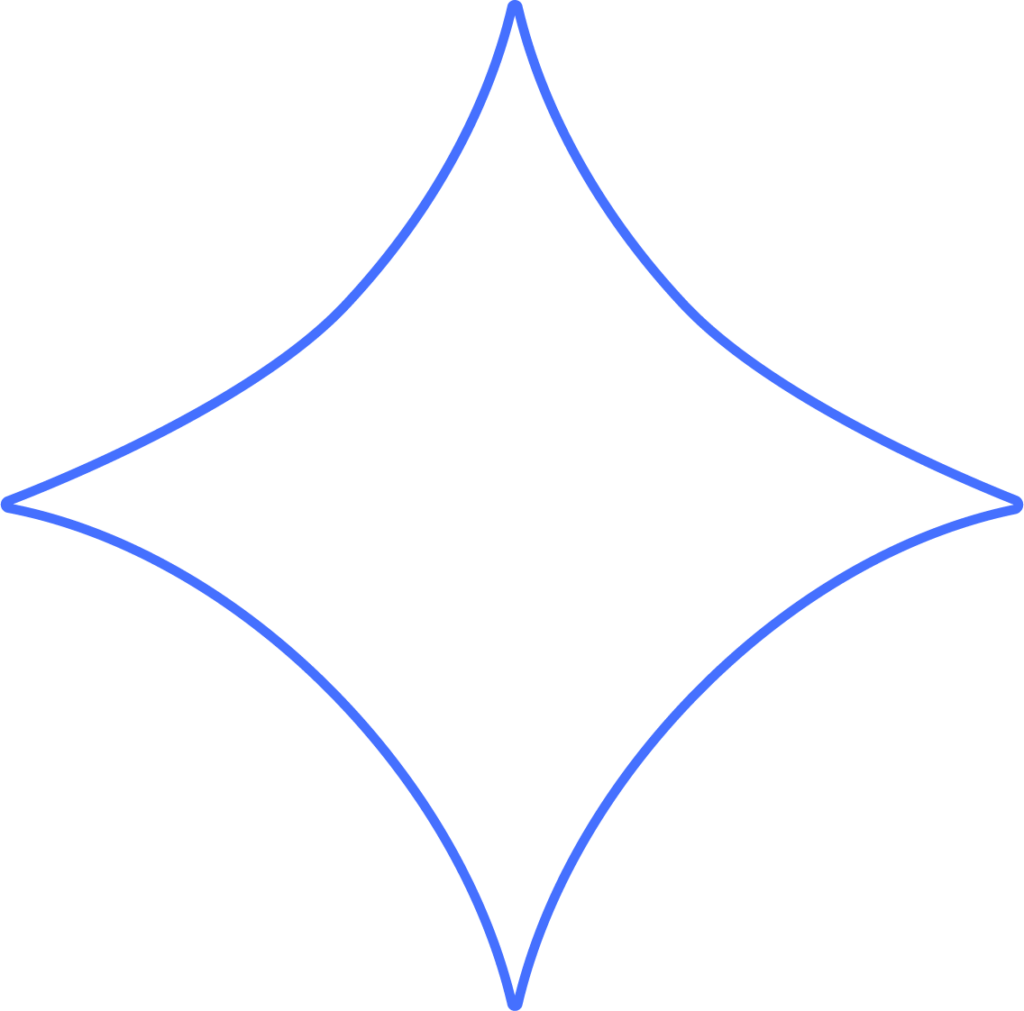
If your state requires you to carry Workers’ Compensation insurance, your insurance provider may occasionally send you a workers’ comp audit notice. This usually asks for copies of quarterly tax returns along with a payroll report. Here’s how you can quickly find and download the reports needed for the audit.
Finding Quarterly Reports
- Go to Filings and open Payroll Filings.
- You’ll see a button for each quarter’s return (Quarter 1 through Quarter 4). If your audit covers the previous year, switch to that year and download the necessary returns.
- Click each quarterly return that falls within the audit period to download it.
Once the file is ready, it will open as a PDF. You can also access it later by clicking the Downloads button in the top menu (this only appears when files are available to download). The PDF will open in a new tab so you can save or print it.
Your audit notice may ask for both federal and state returns. Be sure to download each one listed in your audit letter. After that, you’ll be ready to run the payroll report.
Running the Payroll Report
The Employee Summary report is the best option for workers’ comp audits. It shows each employee’s total pay for the chosen date range, including Gross Wages, Withholding Taxes, Employer Taxes, and Deductions—exactly what your insurance provider needs.
- Go to Reports > Employee Summary in the left menu.
- Enter the date range requested in your audit notice. Use the From Check Date and To Check Date fields.
- Click Update List to generate the report.
Exporting Reports to PDF or Excel
Your audit letter will likely ask for this information in a specific format. Once the Employee Summary report is ready, you can export it as either:
- Excel spreadsheet (click Open in Excel)
- PDF document (click Save as PDF)
This will give you the file your insurance provider needs.
Why Not Use the Workers’ Comp Listing Report?
The Workers’ Comp Listing report isn’t recommended for audits. It includes details your provider already has (like assigned rates and multiple rate info) but may leave out payroll data they require, especially if payrolls were processed before rates were entered into Beyond. The Employee Summary report is the most reliable option for this purpose.
Need Help?
If you get stuck, you can start a chat or submit a support ticket for assistance with your workers’ comp audit.
Need Help?
If you still have any questions, please don’t hesitate to reach out. Our team will be happy to provide answers and assist you in any way we can.
