
Setting Up Time Off Policies in Beyond
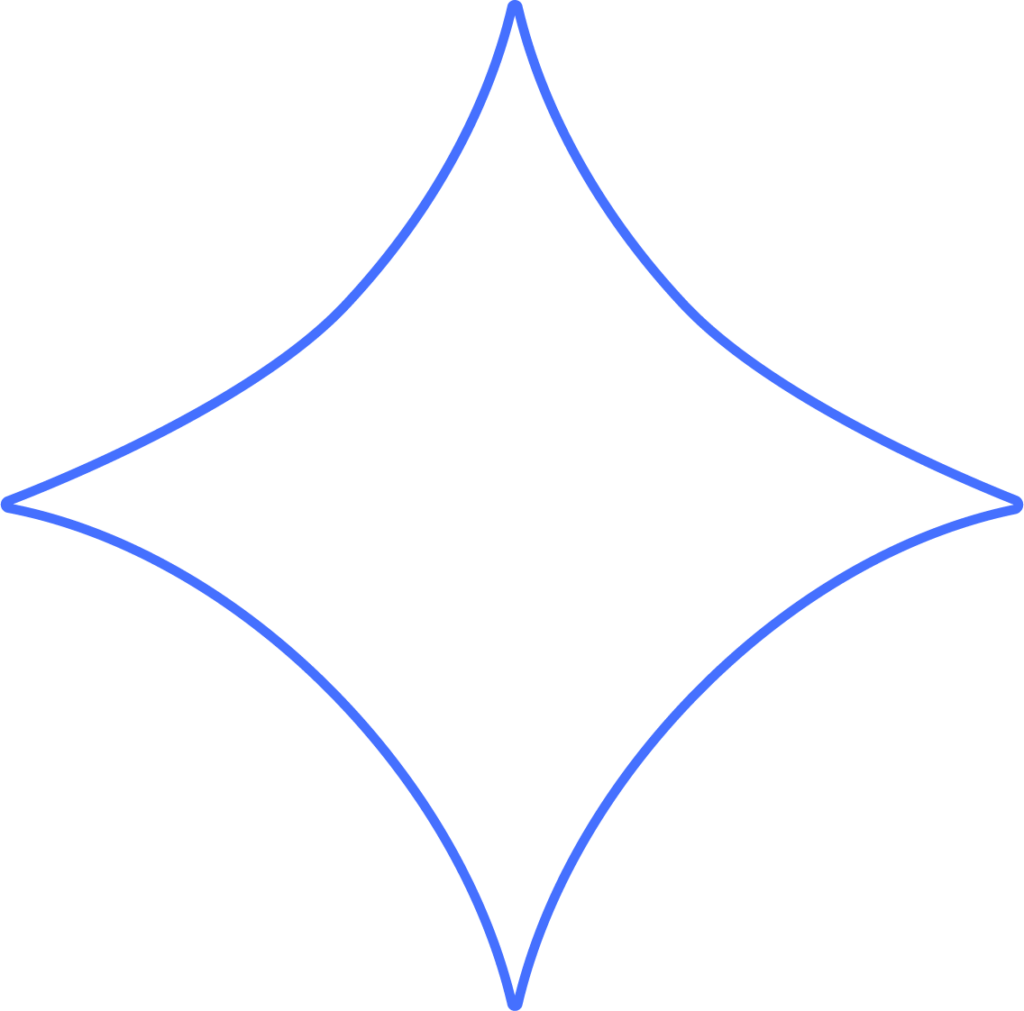
Providing paid time off is one of the best ways to keep your team happy, motivated, and healthy. Time-off policies can cover vacation, sick leave, paid holidays, and other forms of leave. With Beyond, you can easily create time-off policies that automatically track employee leave balances and streamline the entire request and approval process.
This guide walks you through how to create and manage PTO policies and accruals in Beyond. Once your policies are set up, you can assign them to employees.
Accrual Policies: Hourly vs. Salaried Employees
Accrual policies determine how much vacation, sick, or PTO time an employee earns, based on hours worked or length of service. Time is accrued by hour, pay period, or year, depending on employee type:
- Hourly employees
- Per hour worked
- Per pay period
- Annually (such as at the start of the year or on the hire anniversary)
- Salaried employees
- Per pay period
- Annually (such as at the start of the year or on the hire anniversary)
Getting Started
- Go to Company → Accrual Policies → Add.
- Use the Policy Setup template, which includes:
- Policy name and type
- Policy setup
Policy Name and Type
Give the policy a clear name so it’s easy to distinguish from others. For example, you might set up a Sick Time policy that accrues annually.
- Choose how time is earned: Per hour worked, Per pay period, or Annual on anniversary date.
- Decide if and when unused hours expire: Never, On anniversary, or On Jan 1st.
- Select the accrual type.
Policy Setup
The setup is divided into three possible periods, which allows you to adjust accruals as employees gain tenure.
- To set a probationary period, enter “0” for accruals and specify how many months it lasts.
- If you don’t want accruals to increase over time, enter the same values in each period.
- Unused hours will roll over into the next period.
Note: The “Cap” determines the maximum hours an employee can accrue but is not the same as a rollover limit.
First Two Periods
For each period, enter:
- Hours accrued per year
- Number of months the rate applies
- The maximum balance (cap) allowed
Third Period
No need to enter a duration—this final period applies for the rest of the employee’s time with your company.
When finished, click Create to save. Choosing Not Now will exit without saving progress.
Examples of Accrual Policies
Setting up accruals for the first time can feel overwhelming, so here are some real-world scenarios to help:
1. Per Hour Worked (Hourly Accrual)
This type is useful for part-time employees or when complying with sick leave laws. It doesn’t guarantee a set number of hours per year.
Example: If your state requires 1 hour of sick leave for every 30 hours worked, divide 1 by 30 = 0.0334 hours per hour worked. Hours must roll over year to year but may be capped at 40.
2. Per Pay Period
The most common option—employees earn a portion of their annual PTO each pay run.
Example: Employees receive 80 hours per year. Payroll runs biweekly (26 times). Employees start accruing after 3 months, can roll hours over, but cannot hold more than 80 at once.
You could also add tiers, like:
- Years 0–2: 80 hours per year
- Years 3–4: 120 hours per year
- Years 5+: 160 hours per year
3. Annual on Anniversary Date
Employees receive their entire allotment on a specific date (either Jan 1st or their work anniversary).
Example:
- Years 0–2: 80 hours annually
- Years 3–4: 120 hours annually
- Years 5+: 160 hours annually
- Employees can carry over up to 40 unused hours per year
With these flexible options, Beyond helps you build time-off policies that fit your company’s needs while keeping everything simple to track.
Need Help?
If you still have any questions, please don’t hesitate to reach out. Our team will be happy to provide answers and assist you in any way we can.
