
Sending an Offer Letter
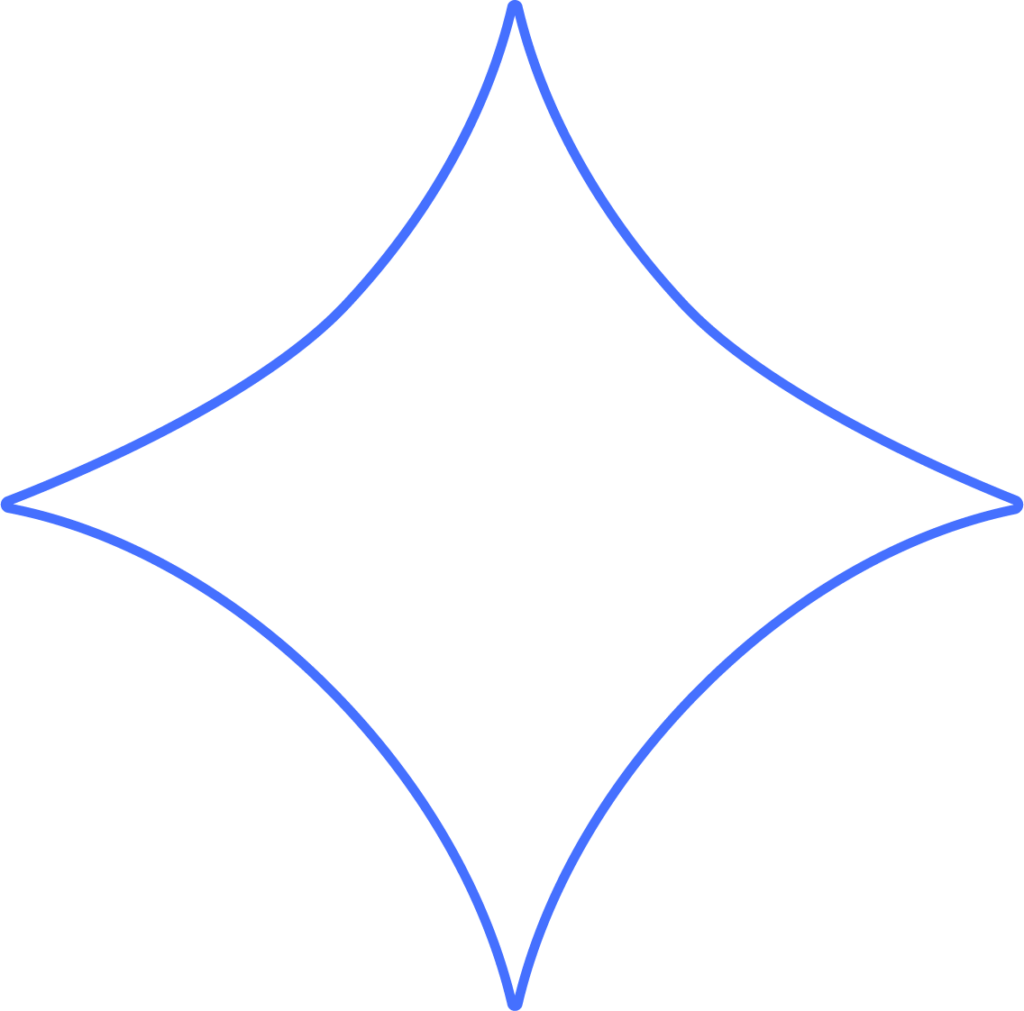
When you send an offer letter in Beyond, you’re doing much more than just emailing a document for someone to sign. You’re kicking off a series of automated steps that make onboarding smooth and organized.
- Create and send personalized offer letters from one template.
- Once a candidate signs, they’re prompted to set up their Beyond login and enter their details.
- Automated onboarding tasks help collect and store tax forms and other paperwork.
How to Send an Offer Letter
In the Hire Workers section, click Send an Offer Letter to start using your existing template. Need to make adjustments? Just click Edit Offer Template.
Important: If you don’t already have a template, you’ll be asked to create one before continuing.
Verify Your Identity
For security purposes, you’ll need to confirm your identity before hiring employees. Beyond will email you a link to enter a one-time verification code. Copy the code, click the link in the email, and paste it in the pop-up window to proceed.
You can pick up any offer already in progress or click Start to create a new one.
Enter Employee Information
Add the new hire’s details, such as:
- Personal email
- Start date
- Full name
- Supervisor
Next, include their job specifics, like pay rate. Some options will be pre-set, while others depend on how your company account is configured:
- Worksite – Add under Company → My Company → Company Worksites
- Pay Schedule – Add by following the setup instructions
- Location – Add under Company → Loc/Dep/Pos → Locations
- Department – Add under Company → Loc/Dep/Pos → Departments
- Position – Add under Company → Loc/Dep/Pos → Positions
- Title – Enter directly in the field
- Type – Choose from the defaults
- Amount – Enter pay amount
- Per – Choose from the defaults
- Full-time/Part-time – Select one
Apply your offer template to these details.
Customize the Offer Letter
Add any extra information the candidate needs to know—such as where to report on their first day, job responsibilities, or an expiration date for the offer. This information is pulled directly into the offer letter.
Click Continue to review.
Review the Offer Letter
The letter combines your template with the employee information you entered. Smart fields (variables) will appear highlighted in orange. You can create as many templates and smart fields as you need. If edits are required, click Open Editor.
When ready, click Continue to move on to the onboarding packet.
Build an Onboarding Packet
Onboarding packets allow you to add checklists and assign tasks for collecting necessary documents. You can also decide who will review each item once it’s completed. As soon as the offer is signed, the onboarding process automatically begins.
Start by selecting your Employee File Checklist, then click Continue.
By default, this checklist includes Forms W-4 and I-9. Assign a reviewer for these forms, and once the employee fills them out, they’ll be sent to that reviewer automatically.
Click Continue to write your email.
Write the Email
Now that the offer letter is ready, draft the email that will accompany it. Review the template and make any changes you’d like.
When everything looks good, click Send.
The candidate will receive an email with a link to view and sign the offer. You’ll also get a confirmation email when the offer is delivered, and another once it’s signed and returned.
Need Help?
If you still have any questions, please don’t hesitate to reach out. Our team will be happy to provide answers and assist you in any way we can.
