
Running an Earnings Summary Report
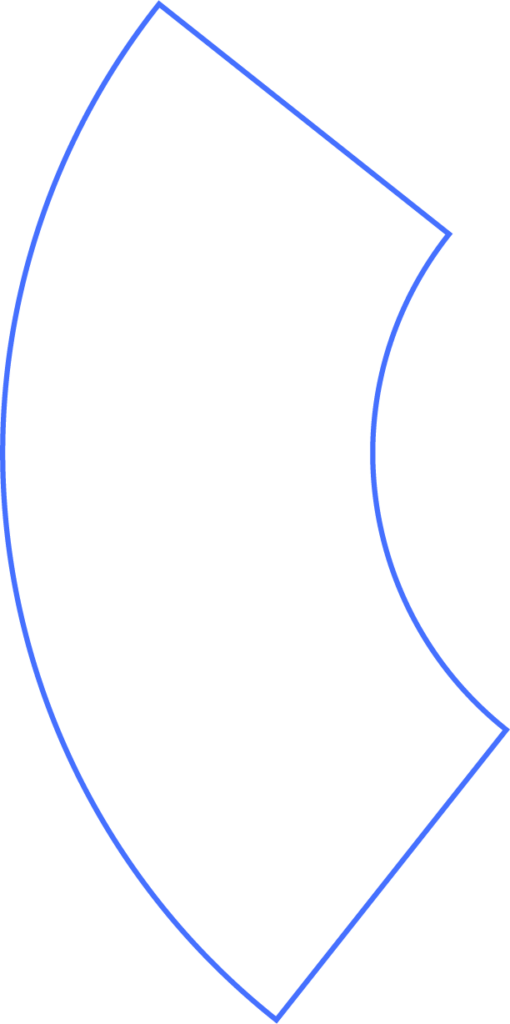
Overview
The Earnings Summary in Beyond gives you a clear, customizable breakdown of your employees’ earnings. You can adjust columns, apply filters, save multiple versions of the summary, and export it for easy sharing or recordkeeping.
Viewing and Exporting
The summary displays each employee’s earnings by category, along with totals. At the bottom, you’ll see column totals for quick reference.
Export options include:
- CSV
- Excel spreadsheet
Using Filters
Filters help you focus on the exact data you need:
- Click a filter field to select from the available list.
- Type in the field to search by name.
- Apply as many filters as needed.
- Click Update List to refresh the summary with your chosen filters.
Adding or Removing Columns
You can fully customize the layout of your Earnings Summary:
- Select Add/Remove Columns.
- Drag and drop columns into your preferred order.
- Add new columns from the list on the right.
- Remove columns by dragging them back into that list.
Smart Column Groups
Smart Column Groups automatically organize related fields based on your filters.
For instance, adding the Wages smart column will expand into seven detailed wage-related columns, grouped between “Gross” and “Employee Taxes Total.”
Saving and Naming Configurations
Once you’ve customized your summary, give it a name so you can reuse it later.
- Click Save to store your setup.
- Press the (+) button to duplicate an existing summary.
- Rearrange columns, name the new configuration, and save it.
Note: You can create as many configurations as you want. Configurations can be added but not deleted.
Need Help?
If you still have any questions, please don’t hesitate to reach out. Our team will be happy to provide answers and assist you in any way we can.
