
Running a Payroll Listing Report
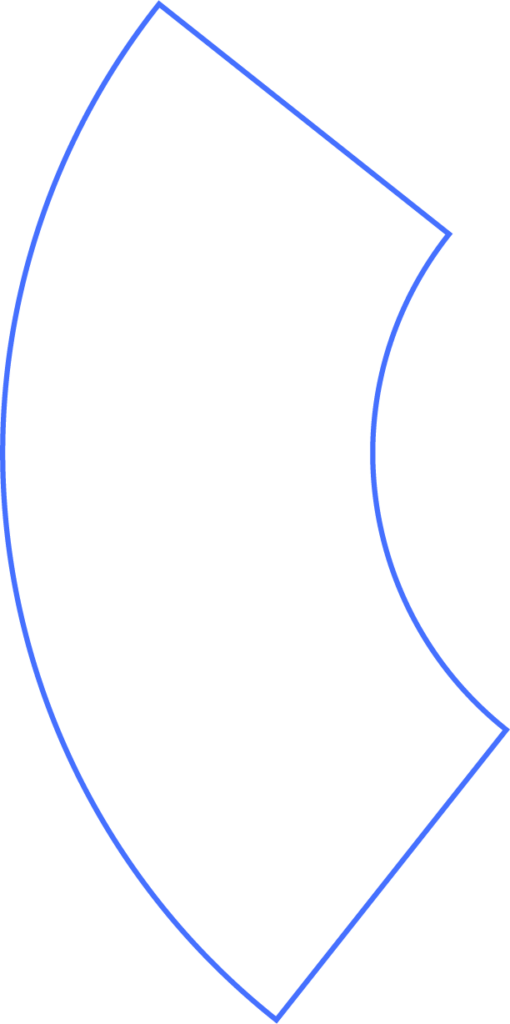
Overview
The Payroll Listing Report in Beyond lets you view and filter detailed payroll data for employees. You can customize the layout, save multiple versions of the report, and export it in different formats.
Viewing and Exporting
This report displays all employees on payroll within a selected date range. At the bottom, you’ll see totals for each column.
You can export the report as:
- CSV
- Excel spreadsheet
Using Filters
Filters allow you to refine results and focus on the information you need.
- Click a filter field to choose from a list.
- Type in the field to search by name.
- Apply multiple filters if needed.
- Click Update List to refresh the report with your selections.
Custom Configurations
You can rearrange and adjust report columns to fit your preferences:
- Select Add/Remove Columns.
- Drag and drop columns to reorder them.
- Add new columns from the list on the right.
- Remove columns by dragging them back into that list.
Smart Column Groups
Smart Column Groups automatically organize related columns based on your filters.
For example, selecting the Wages smart column will expand into several wage-related fields, such as those between “Gross” and “Employee Taxes Total.”
Click Save once you’re satisfied with your custom layout.
Saving Configurations
You can create and store as many custom report setups as needed.
- Rearrange the columns.
- Press the (+) button to duplicate and save a new version.
- Assign a name so you can easily find and reuse it in the future.
Need Help?
If you still have any questions, please don’t hesitate to reach out. Our team will be happy to provide answers and assist you in any way we can.
