
Processing a
Special Pay Run
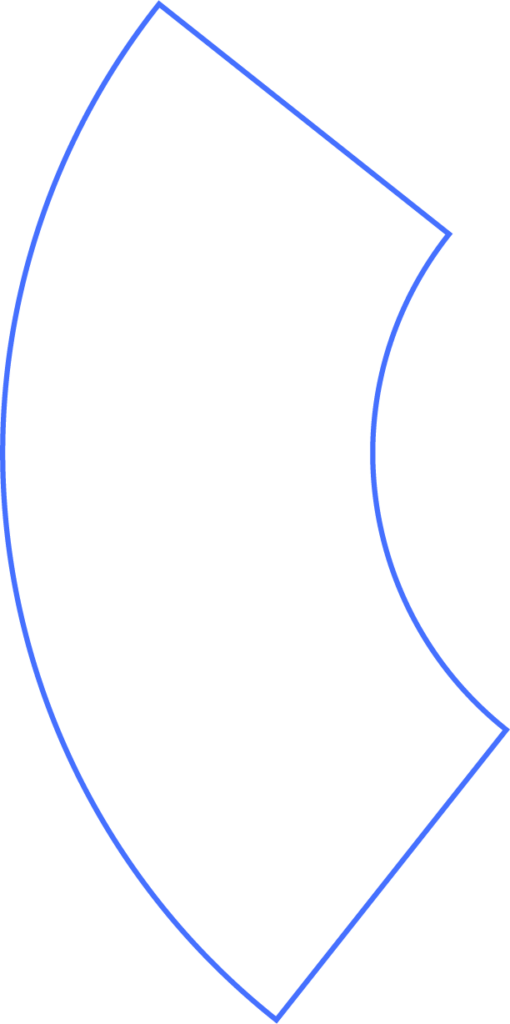
Most businesses pay employees on a regular pay cycle. A special pay run is any payroll processed outside of the normal schedule. It may share the same check date as a regular run, or it can be off-cycle with its own check date. Special runs can also include only selected employees and exclude deductions that normally apply.
Example: If you pay employees biweekly but want to give year-end bonuses between pay periods, a special pay run lets you process the bonus separately. Since it’s not part of their regular pay, you can choose to exclude deductions such as 401(k) or health insurance.
Special Pay Runs
When setting up a special pay run, you may need to adjust Pay Run Settings, including:
- Pay schedule selection
- Pay period adjustment
- Check date adjustment
- Direct deposit hold
- Employee deductions hold
Note: Any changes will revert back to default settings once the run is completed, or if you log out before finishing.
Why Use a Special Pay Run?
Pay Schedule
Browse and select from your existing pay schedules.
Pay Period and Check Date
Adjust the pay period and/or check date as needed.
This does not change your overall schedule or tax calculations.
Additional Options
- Switch employees from direct deposit to paper checks if needed.
- Place a hold on voluntary deductions (such as retirement or health contributions).
- Involuntary deductions (like garnishments) cannot be held.
These options are helpful for bonuses or other one-time payments that should not include deductions.
Selecting Employees
Check or uncheck employees to include them in the run. Totals will update automatically.
- Use Deselect All for long lists, then manually reselect workers.
- Use the search function to quickly find or exclude specific employees.
Entering Hours and Wages
Once employees are selected, enter hours and wages:
- Import timesheets from integrated time-tracking software.
- Upload a CSV file.
- Enter manually.
Always double-check hours and pay before processing.
Adding Bonuses, Commissions, or Tips
- Click Add/Order Pay Rows.
- Select the desired pay item.
- Enter amounts if needed.
You can add:
- One-time amounts (only for this run).
- Recurring amounts (automatically included each cycle until removed).
Deductions and Withholdings
Use More to:
- Hold or override voluntary deductions.
- Adjust federal/state taxes and withholdings.
- Add a custom memo for paper checks (e.g., “Year-End Bonus – Thank You!”).
Review Before Submitting
Click Next to review payroll. Always confirm:
- Company costs and employee withholdings.
- Wages, deductions, withholdings, and taxes per employee.
- Any errors or warnings.
- Total payroll cost, debit, and deposit details.
Errors must be corrected before submission (e.g., negative paycheck amounts).
Warnings highlight unusual activity but don’t block submission. Read them carefully, especially for multi-state compliance.
Submitting Payroll
After reviewing, click Submit Payroll to finalize the special run.
Need Help?
If you still have any questions, please don’t hesitate to reach out. Our team will be happy to provide answers and assist you in any way we can.
