
Piece Rate Pay with Custom Pay Items
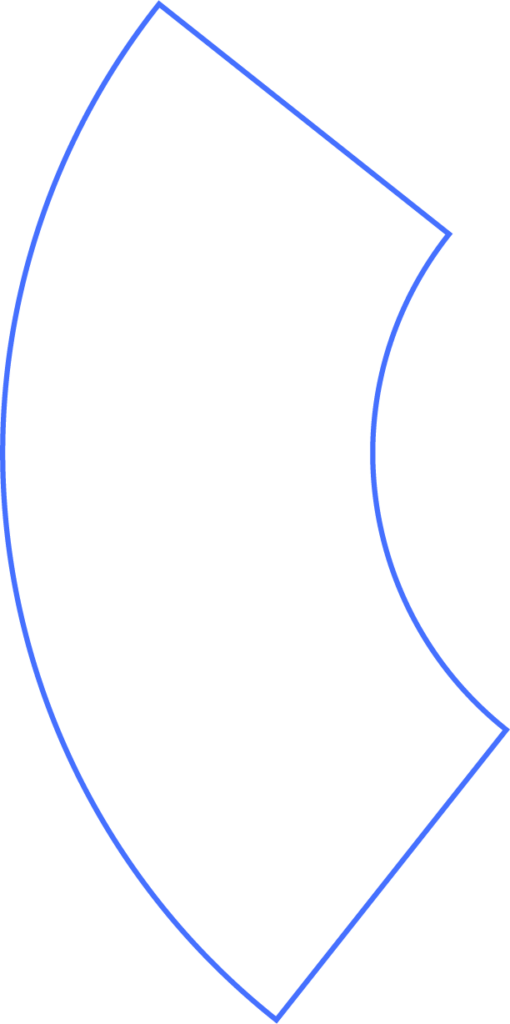
If your business pays employees based on the number of units they produce, you can create a custom pay item in Beyond to calculate piece-rate wages. You can also make sure the number of pieces completed shows up on employee pay stubs.
Before You Start
- When it applies: Piece-rate pay is common in roles where compensation depends on production output, such as assembling parts or reviewing items.
- Compliance considerations:
- If you use an Hourly pay item to represent pieces as “hours,” Beyond cannot automatically confirm compliance with minimum wage requirements.
- If you use a Non-Hourly (Flat) pay item, Beyond will check compliance by comparing total pay against hours worked in the week.
1) Create the Piece Rate Pay Item
1) Create the Piece Rate Pay Item
- Go to Company > Pay Items.
- Locate an unused Custom field.
- Rename it something like Piece Rate.
- Select the pay type:
- Hourly: Enter the piece count in the hours field; Beyond multiplies it by the employee’s piece rate.
- Non-Hourly (Flat): Enter the total dollar amount, and record the piece count and rate separately.
Quick Comparison
Hourly
- ✅ Calculates automatically (pieces × rate)
- ❌ Disables Beyond’s wage compliance monitoring
- ✅ Piece count can display on pay stubs automatically
Non-Hourly (Flat)
- ✅ You enter the total dollar value for completed pieces
- ✅ Keeps Beyond’s compliance monitoring active
- ✅ Piece count and rate can be added in the memo field for pay stubs
2) Assign the Pay Item to Employees
For each employee who will be paid by piece rate:
- Go to the employee profile > Compensation.
- Click Add (+) to create a new pay type.
- Find and select your Piece Rate item.
- Click Add.
- Enter the rate per piece (example: $0.50 per unit).
- This rate will automatically be available during payroll runs.
3) Payroll Workflow — Hourly Method
Example: Rate = $0.50 per piece; employee completes 1,000 pieces.
- Start a payroll run and locate the employee.
- Click the edit icon for wages.
- In the Piece Rate (Hourly) field, type 1,000 as “hours” (representing pieces).
- Beyond calculates: 1,000 × $0.50 = $500.
Note: When using the Hourly method, Beyond does not check minimum wage compliance automatically. You’ll need to verify federal, state, and local requirements yourself.
4) Payroll Workflow — Non-Hourly (Flat) Method
Example: Rate = $0.50 per piece; employee completes 1,000 pieces.
- In payroll, select the Piece Rate (Flat) item.
- Use the Override option to enter a custom amount.
- Calculate total: 1,000 × $0.50 = $500.
- Enter $500 as the override amount.
- Record the piece count and rate in the memo field so it shows up on the pay stub.
With the Non-Hourly method, Beyond automatically monitors compliance based on reported hours and total pay.
5) Showing Piece Rate Details on Pay Stubs (Flat Method)
Since Flat pay items only display the total amount:
- While running payroll, click More.
- Select Memo/Note.
- Add details such as:
“Piece rate: 1,000 pieces × $0.50 = $500.”
This note will be included on both printed and digital pay statements.
Best Practices
- Consistency: Always use the same memo format (e.g., “Pieces: [count] × [rate] = [total]”).
- Verification: Double-check piece counts before processing payroll.
- Compliance checks: If using Hourly, manually confirm compliance with wage laws.
- Trial run: Test with one employee before applying across your workforce.
Need Help?
If you still have any questions, please don’t hesitate to reach out. Our team will be happy to provide answers and assist you in any way we can.
