
Paying Out Employee Bonuses
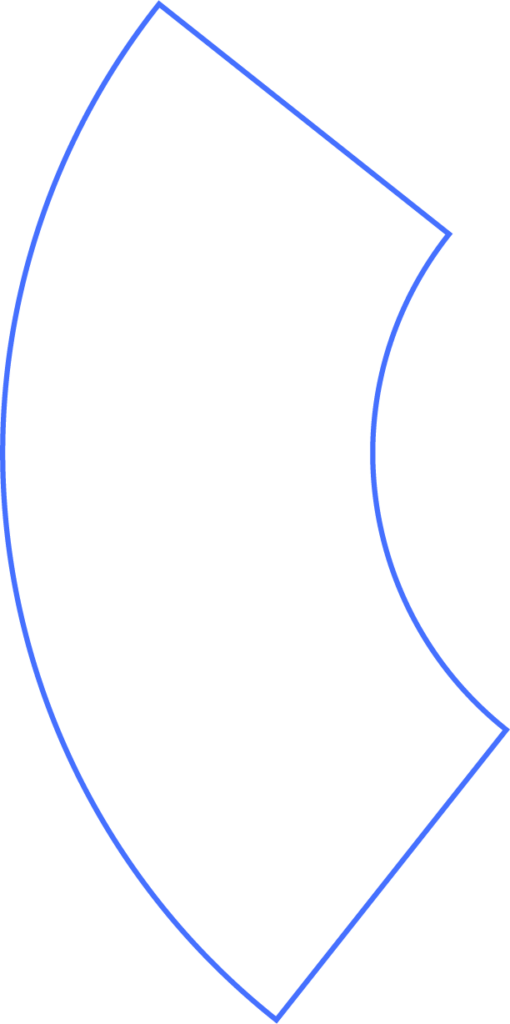
Adding a bonus to an employee’s paycheck is simple with Beyond. Bonuses can be included in a regular pay run or processed as a special pay run. If you’re issuing a year-end bonus, take a moment to review your settings to ensure everything is handled correctly.
Step 1: Adjust Pay Run Settings
If the bonus is part of a special pay run, you may want to adjust certain deductions:
- At the top of the payroll page, click on the current pay run settings.
- From here, you can:
- Hold or override elected deductions.
- Process payments as paper checks instead of direct deposit if needed.
Step 2: Select Employees
Choose which employees should receive the bonus.
- If everyone is receiving a bonus, move directly to the Enter Hours screen.
Step 3: Add the Bonus
When entering hours, you can also add a bonus pay type:
- If you don’t see “Bonus” listed, you may need to add it from your company’s Payroll Pay Items.
- Pay types can be dragged and reordered as needed.
For employees not part of a regular run:
- Salary employees: uncheck their salary pay.
- Hourly employees: zero out their hours.
Step 4: Review Deductions & Withholdings
- You can override deductions or withholdings if needed.
- Preview the employee’s check before approving to confirm accuracy.
- If you make a mistake, simply reset overrides using the yellow wand button.
Step 5: Approve Payroll
- If the bonus significantly changes the paycheck amount, you may see a warning.
- Once reviewed, click Approve Payroll to finalize.
Beyond allows you to run unlimited pay runs at no additional cost.
Need Help?
If you still have any questions, please don’t hesitate to reach out. Our team will be happy to provide answers and assist you in any way we can.
