
Modifying a Pay Schedule
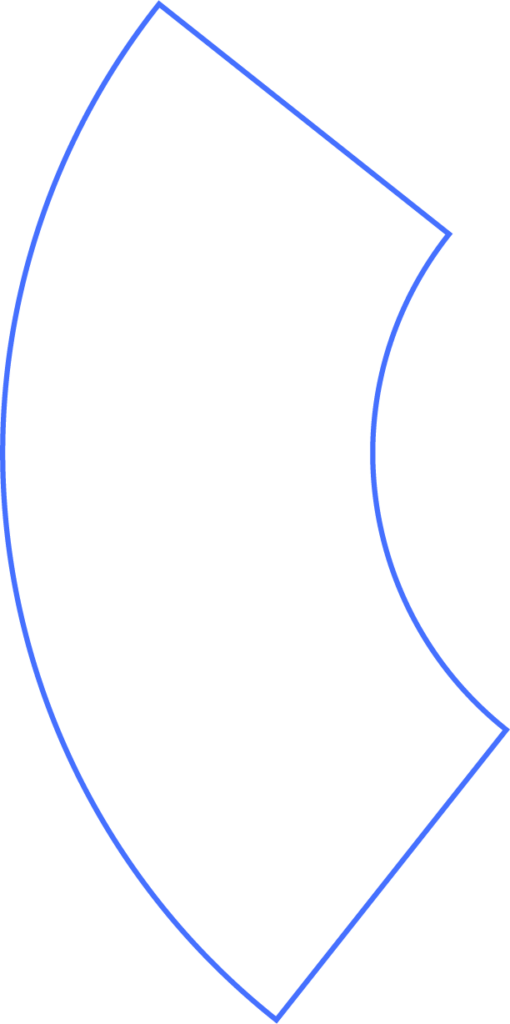
Editing Existing Pay Schedules
You can update any of your current pay schedules to better fit your needs. Keep in mind that changes will impact all future payroll runs under that schedule. For temporary adjustments to a single payroll, you can modify the pay run settings before processing.
Why Edit a Pay Schedule?
Common reasons to update a schedule include:
- Changing the recurring payroll day
- Adjusting the pay period or pay date
- Renaming the schedule
- Modifying the payroll frequency
- Correcting errors in the schedule
Viewing Your Pay Schedule
From the Dashboard, click the expand button in the Next Scheduled Pay Run tile to see upcoming payroll details. Hover over the pay run to reveal the edit button. Here you can rename your schedule and view a calendar of pay periods, including deadlines and bank holidays.
Making Changes to the Schedule
Click Edit to update your pay schedule. You can modify:
- Schedule Name
- Pay Frequency
- Check Date
- Period Start Date
- Period End Date
Note: These edits apply to all future pay runs. Temporary adjustments for a single payroll can be done by following the steps in Processing a Pay Run.
Complete all fields and click Update. Beyond automatically updates all employees assigned to the schedule, so no manual changes to employee records are needed.
Archiving a Pay Schedule
Archiving a Pay Schedule
If a schedule is no longer in use, it can be archived. Click the menu for the schedule you wish to archive.
Note: Schedules with active employees cannot be archived. To archive a schedule assigned to active workers, update their pay schedule or employment status first.
Need Help?
If you still have any questions, please don’t hesitate to reach out. Our team will be happy to provide answers and assist you in any way we can.
