
Managing Payroll Worksites in Beyond
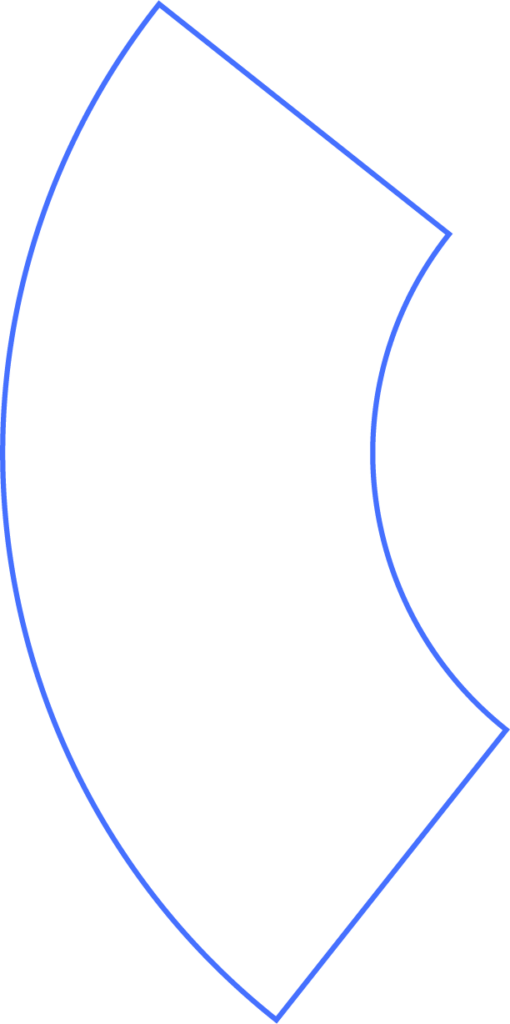
Overview
Payroll worksites in Beyond are used to link employees to specific locations. These assignments determine each employee’s tax profile so that payroll taxes are calculated accurately based on where the employee works.
Viewing Current Worksites
- From the main dashboard, go to Company > My Company.
- Expand the Company Worksites section.
- Here, you’ll see a list of all existing worksites in your Beyond account.
Viewing Employees Assigned to a Worksite
- To check which employees are tied to a location, click the three dots next to the worksite.
- Select View Assigned.
- The list of employees associated with that worksite will appear.
Adding a New Worksite
- From the main dashboard, go to Company > My Company.
- Expand the Company Worksites section.
- Click the blue + button.
- In the dialogue box, enter the worksite name and address.
- Select Add Worksite to save it to your account.
Employees Working from Home
- If an employee works remotely, their home address must be added as a worksite to ensure correct tax calculations.
- Follow the same steps outlined above to add their home address as a worksite.
Need Help?
If you still have any questions, please don’t hesitate to reach out. Our team will be happy to provide answers and assist you in any way we can.
