
Linking pay types to your general ledger
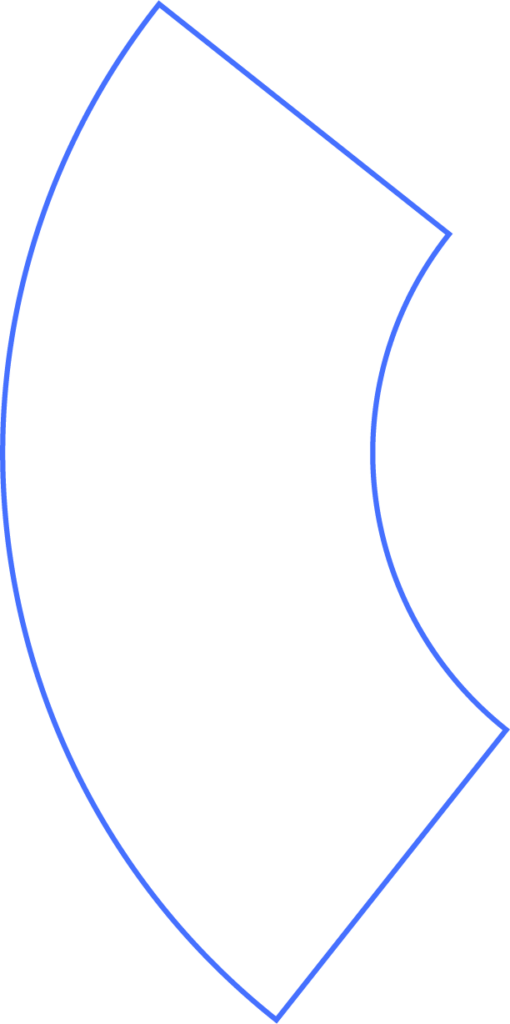
By default, Beyond syncs payroll data to your accounting software by mapping wage expenses by department. However, some businesses and accountants prefer to track wages in the General Ledger by pay type instead. This guide explains how to update your settings to make that change.
Step 1: Access Company Settings
- Go to Company > My Company in the left-hand menu.
- On the My Company screen, scroll down to Company Preferences.
- Click the toggle to expand the section.
Step 2: Enable Pay Type Mapping
- Under Use Pay Types on GL, select Yes to activate this feature.
Important Notes
- By default, Beyond allows you to link departments to your expense accounts in your connected accounting software.
- Turning on Use Pay Types on GL replaces department-based mapping.
- Once enabled, you’ll be able to map each individual pay item in Beyond directly to an expense account in your ledger.
Need Help?
If you still have any questions, please don’t hesitate to reach out. Our team will be happy to provide answers and assist you in any way we can.
