
Importing Hours or Earnings with a CSV File (Classic Pay Run)
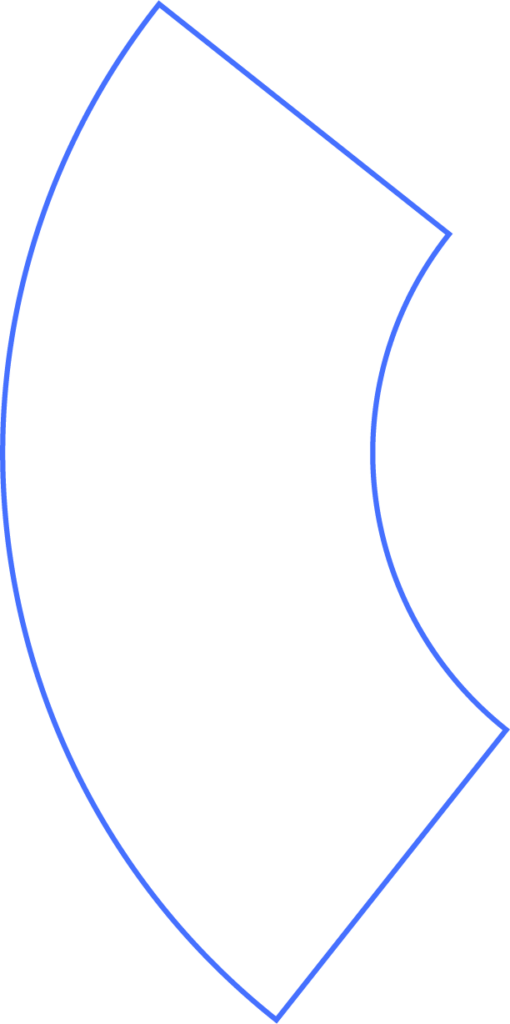
What is a CSV Upload?
A CSV (.csv) file is a simple text file that organizes data into records separated by commas. It allows you to quickly import multiple fields into Beyond at once. Because each entry must match the correct field in order, file formatting is critical.
If you’d like to enable CSV uploads in your Beyond account, just reach out to our support team.
Clock User IDs
Before uploading hours with a CSV, ensure that each employee has a Clock User ID entered in their Beyond profile:
- Go to Job → Employment.
- Locate the Clock ID field.
Without a Clock ID, the system cannot match the hours in the CSV file to the correct employee.
Uploading a CSV
- Click Payroll.
- Select the employees who will be paid.
- From the Payroll menu, click Upload Hours.
- If you don’t see this option, CSV uploads may not be enabled. Contact support if needed.
- Click Choose File (or drag and drop your CSV into the grey drop zone).
- You can upload multiple files before moving forward.
- Click View Uploaded Files.
Before Processing Hours
Your files are uploaded, but not yet processed. To avoid errors:
- Clear existing payroll data by clicking Reset Hours.
- Otherwise, your CSV data will be added on top of what’s already entered.
- In Company Preferences, you can set hours and cash amounts to reset to zero automatically.
Processing Hours
- Click Process next to the file(s) you want to add.
- To review the imported data, go to Enter Hours from the Payroll menu.
- Make any necessary edits before continuing.
Finally, review and approve payroll as you normally would.
Need Help?
If you still have any questions, please don’t hesitate to reach out. Our team will be happy to provide answers and assist you in any way we can.
