
Importing Hours or Earnings with a CSV File
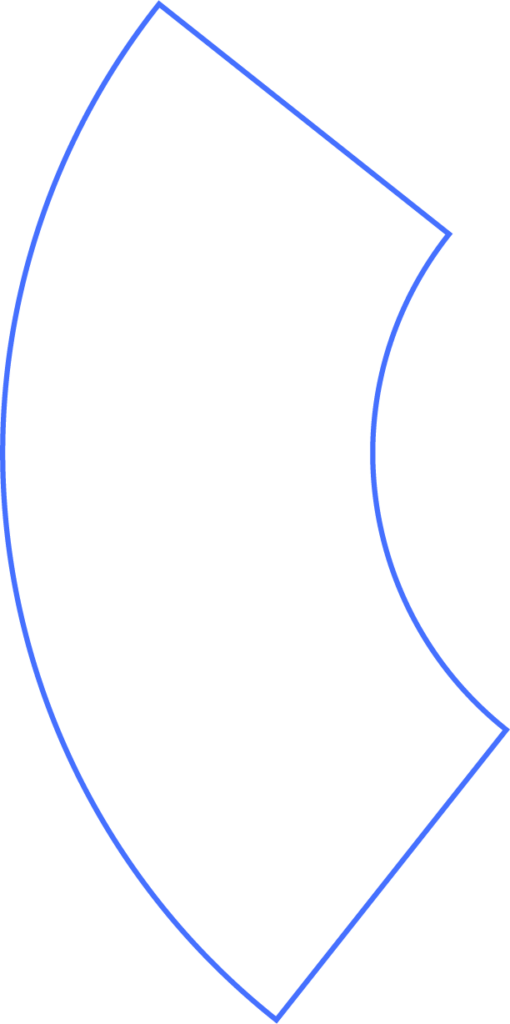
What’s a CSV Upload?
A CSV (comma-separated values) file is a simple text file that stores data records, with each field separated by a comma. They’re commonly used to import large amounts of data into software systems, mapping each record to the correct field based on its order. Because of this, formatting the file properly is crucial to ensure the data is imported accurately.
If you would like CSV uploads enabled for your Beyond account, please contact our support team.
Clock User IDs
Before uploading employee hours with a CSV file, make sure each employee has a unique Clock User ID in their Employee Profile under Job.
Note: This ID is required to correctly match hours in the CSV with employees in Beyond. There are no formatting restrictions for Clock User IDs.
Uploading a CSV
- Go to Payroll.
- If you manage multiple pay schedules, select the correct pay run.
- Click the Upload button in the Upload Hours tile near the top of the page.
Note: If you don’t see the option to upload hours, this feature may need to be enabled for your account. Contact Beyond Support for assistance. - Click Choose File to browse your computer, or drag and drop your CSV into the upload area. You can upload multiple files at once.
- Click View Uploaded Files to confirm your uploads.
Before Processing Hours
- If hours are already entered for any employees in the run, clicking Process will add the CSV hours to the existing ones.
- To avoid duplicates, click Reset Hours before processing.
When ready, click Process to import the hours from your CSV. You’ll still be able to review the payroll before submitting.
Tip: In Company Preferences, you can choose to automatically zero out hours and cash amounts.
Handling Exceptions
If the CSV contains employee data that doesn’t match employees in this run, those records will appear under Recent Exceptions.
Processing Imported Hours
- Click Process next to the file(s) you want to import into Beyond.
- If you have multiple CSVs, you can process them all into a single pay run.
- Beyond will combine totals for employees who appear across multiple CSVs.
- Review employee hours carefully before clicking Next. You can edit any hours or earnings if needed.
- Once confirmed, proceed to Review and Approve the payroll as usual.
Need Help?
If you still have any questions, please don’t hesitate to reach out. Our team will be happy to provide answers and assist you in any way we can.
