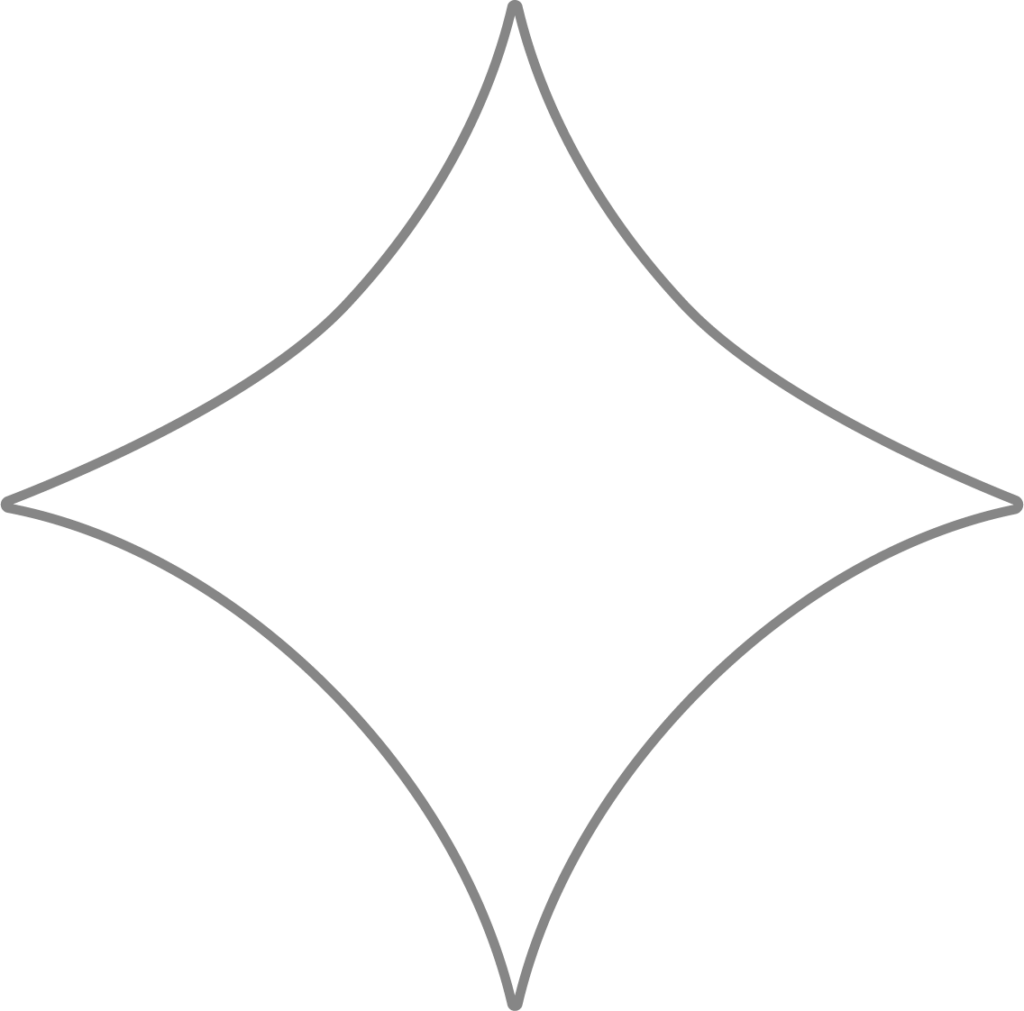
Illinois TPA + POA Requirements
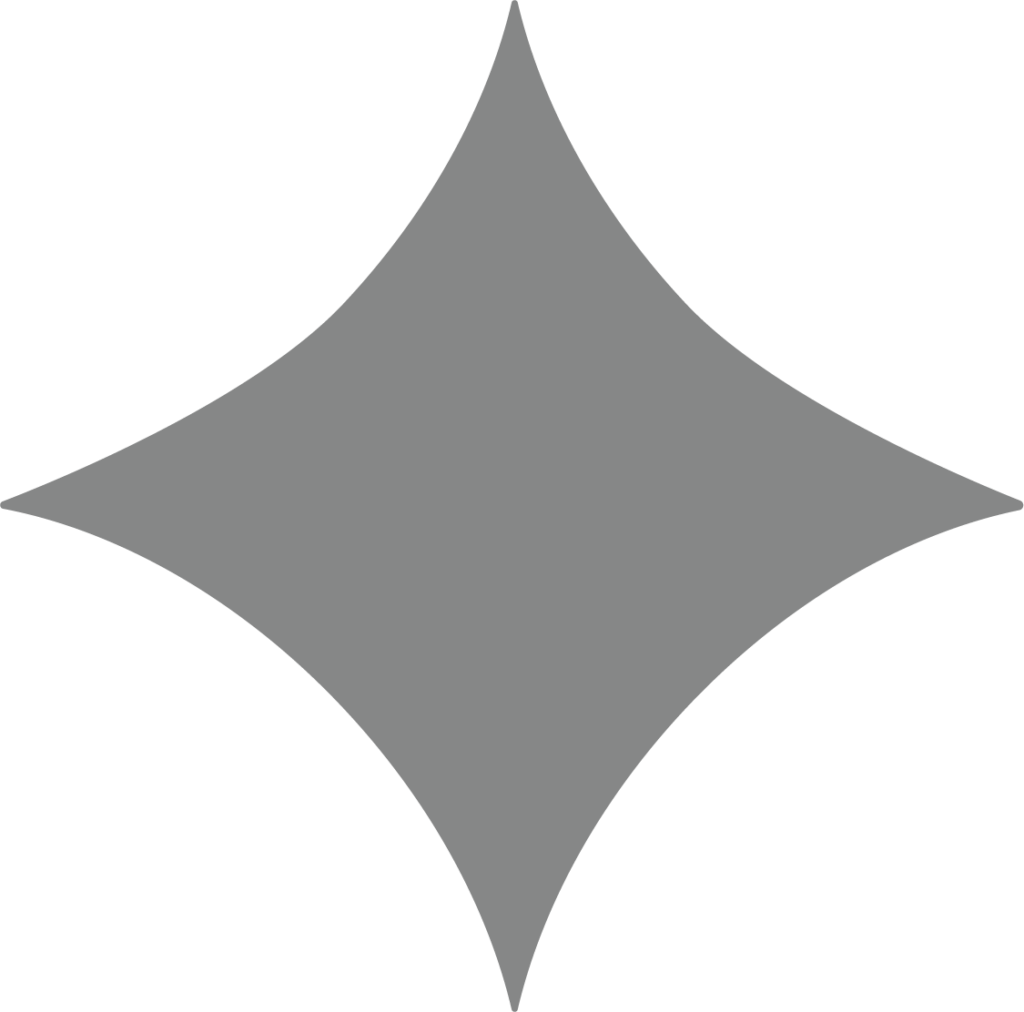
Why this matters
Beyond coordinates with state agencies on your behalf – handling new hire reporting to labor departments, calculating applicable tax rates, making tax and insurance payments, and filing necessary reports. To perform these functions, we must be authorized to represent you with the tax authorities in every state where your business has obligations.
For instance, if your operations are based in both Illinois and Indiana, you’ll need to submit a separate power of attorney form for each state.
Since each tax agency follows its own authorization process, the steps and requirements will differ. Some may request your tax account details, while others will require a signed Power of Attorney (POA). Below are the instructions for Illinois.
Illinois Department of Revenue
Third-Party Access (TPA)
- Log in to your MyTax Illinois account. If you don’t already have one, you’ll need to create it first.
- Go to Manage My Profile.
- Click More…
- Select Manage Third Party Access.
- Update the following settings:
- Allowed: Yes
- Default Access: Third Party
- Default Account Access: File & Pay
Once this setup is complete, send Beyond a request to connect to your MyTax Illinois account and provide:
- Your 9-digit account ZIP code
- The amount of your most recent payment
If you don’t have this information, you can call the department at 757-302-1442.
Note: You’ll need your Beyond account login details for this step.
Power of Attorney (POA) for the Illinois Department of Revenue
- Download and print the Illinois DOR POA
- Complete all fields regarding your business information
- The taxpayer will need to sign at the bottom of the form (notarized)
- Provide OnPay with a copy of your completed form
Illinois Department of Employment Security (IDES)
Third-Party Access (TPA)
- Log in to your MyTax Illinois account. If you don’t have one yet, register for an account.
- Under Unemployment Insurance, click View all account options.
- Select Add Agent under Power of Attorney (POA).
- Choose Search by agent name.
- Enter Beyond in the agent name field and click Next.
- Select the checkbox for Select and click Next.
- Confirm the following access options:
- Full access to view and manage
- UI Employer Contribution Report
- Click Next.
- Check Agree and click Submit.
Power of Attorney (POA)
- Download the IDES POA form.
- Complete your business information at the top of page one.
- The taxpayer must sign at the bottom of page one.
- Provide Beyond with a copy of the signed form.
Power of Attorney (POA)
- Download the IDES POA form.
- Complete your business information at the top of page one.
- The taxpayer must sign at the bottom of page one.
- Provide Beyond with a copy of the signed form.
POA forms to return
Need Help?
You can submit a support request at any time for assistance with tax matters, technical questions, or other payroll support. This is the fastest and most secure way to get help from Beyond.
