
How to Respond to Time Off Requests
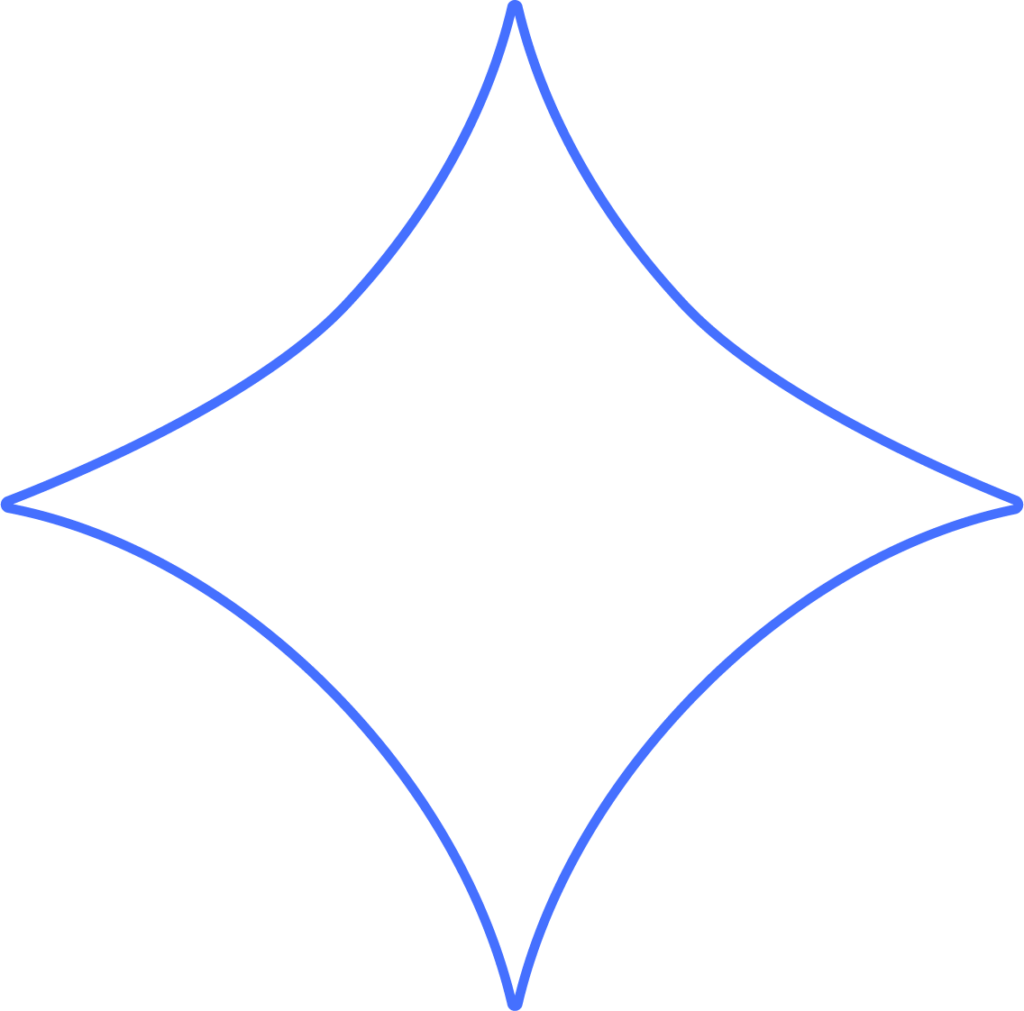
You can manage and respond to employee time-off requests directly in Beyond. Before you start, make sure you’ve already set up a time-off policy and assigned it to your employees.
How You’ll Be Notified
When employees submit a time-off request in their Beyond dashboard, you’ll receive an email notification. For example, if Anthony requests PTO, the email will include a link for you to log in and review the request.
Within Beyond, new requests are also visible in the notifications on your dashboard.
Quick Access to Requests
- Click HR in the left-hand menu to view all pending time-off requests.
- Use the Time Off sidebar on the right for a quick response. You can:
- Approve the request
- Dismiss the request
- Leave a comment
Managing All Requests
For a more detailed view of requests, click Time Off. This shows:
All pending requests
Employees currently out of the office
Time-off history
You can also switch to Week View to see requested time on a calendar. This helps you check for overlaps with other requests or company events.
Approving Requests
Click the checkmark to approve a request.
You can leave an optional comment for the employee.
Dismissing Requests
Click the X to dismiss a request.
You can start a conversation with the employee for more information, view the requested days on a calendar, or compare it to upcoming events.
If you dismiss a request, you’ll have the opportunity to explain why it cannot be approved.
Employee Notifications
Employees are notified by email whenever you respond to their request – whether it’s approved, dismissed, or a conversation is started.
They can also check the status of their request in Beyond under Time Off.
Employees can see their remaining balance or even cancel their request if needed.
Need Help?
If you still have any questions, please don’t hesitate to reach out. Our team will be happy to provide answers and assist you in any way we can.
