
How to
Process a Pay Run
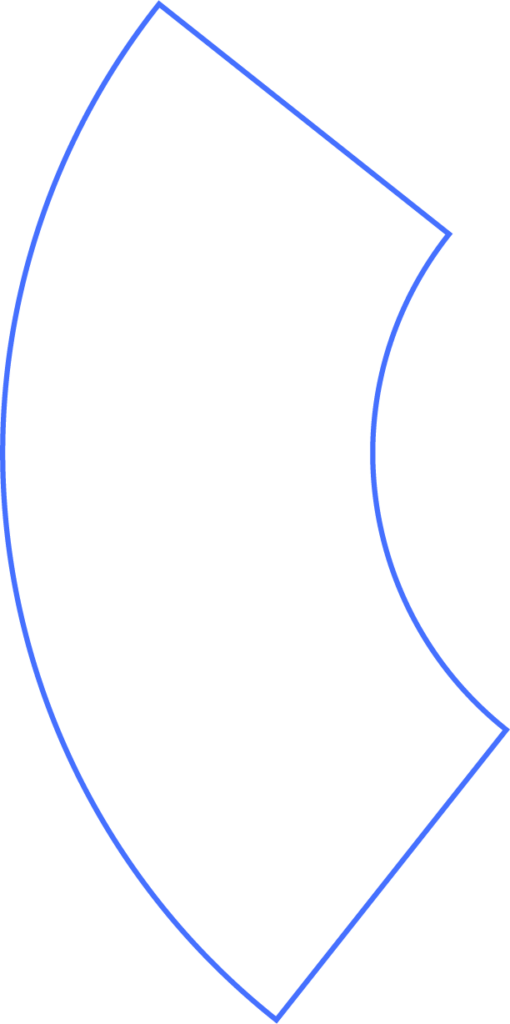
Beyond makes it easy to run payroll for your team, whether you’re following a regular pay schedule or need to run an additional cycle for bonuses or commissions.
Ways to Get Started
- From your Dashboard, you can see recent runs and start your next scheduled run.
- You can also begin directly from the Payroll menu.
Selecting an Upcoming Pay Run
If you have multiple pay schedules, or if the scheduled run has already been processed, you’ll first need to Select an Upcoming Pay Run.
Multiple Pay Schedules
- Each pay schedule appears as a tile with:
- Schedule name (customizable)
- Check date (employee payday)
- Pay period (work dates covered)
Run Actions
- Start → Begin the payroll process for this schedule.
- Add More → Add an additional, one-time run in the same pay period (ideal for bonuses or commissions).
- By default, additional runs share the same pay period and check date, but these can be adjusted.
- Remove → Delete a previously processed run and restart it (only before 11:30 pm EST on the day before draft).
Step 1: Hours
Once you start a pay run, you’ll go to the Hours stage. This includes:
- Pay run settings and progress bar
- Check number, filters, search, and run totals
- Worker selection and hours/wages entry
Pay Run Settings
Here you can confirm or adjust:
- Pay schedule
- Pay period
- Check date
- Options like direct deposit holds or deduction holds (useful for bonuses)
All changes revert to default after the run is completed or if you log out before finishing.
Importing Hours
- Enter hours directly, upload via CSV, or import from integrated time-tracking software.
- Be sure to double-check all imported hours before moving on, even for salaried employees.
Worker Selection
- Select or deselect employees for inclusion in the run.
- Totals update as you select workers and enter data.
- Use search to quickly include/exclude employees.
Enter Hours and Wages
- Manually enter hours and wages, or import from a file.
- You can also:
- Apply override rates
- Add bonuses, commissions, or tips
- Preview employee checks
- Hold or override voluntary deductions
Step 2: Review
At this stage, Beyond provides a full overview of:
- Wages, deductions, withholdings, and employer taxes
- Totals for payroll cost, draft amounts, and direct deposit details
Errors and Warnings
- Errors → Must be fixed before payroll submission (e.g., negative paycheck).
- Warnings → Indicate unusual activity (e.g., multi-state tax obligations). Payroll can still be submitted but review carefully.
Step 3: Submit and Confirm
- Click Submit Payroll after reviewing all details.
- Print paper checks for employees not enrolled in direct deposit.
- View payroll reports or return to the dashboard.
Canceling a Pay Run
- Runs can be voided right after submission.
- Runs can also be deleted up until 11:30 pm EST the day before payroll funds are drafted.
Need Help?
If you still have any questions, please don’t hesitate to reach out. Our team will be happy to provide answers and assist you in any way we can.
