
How to Edit Check Details
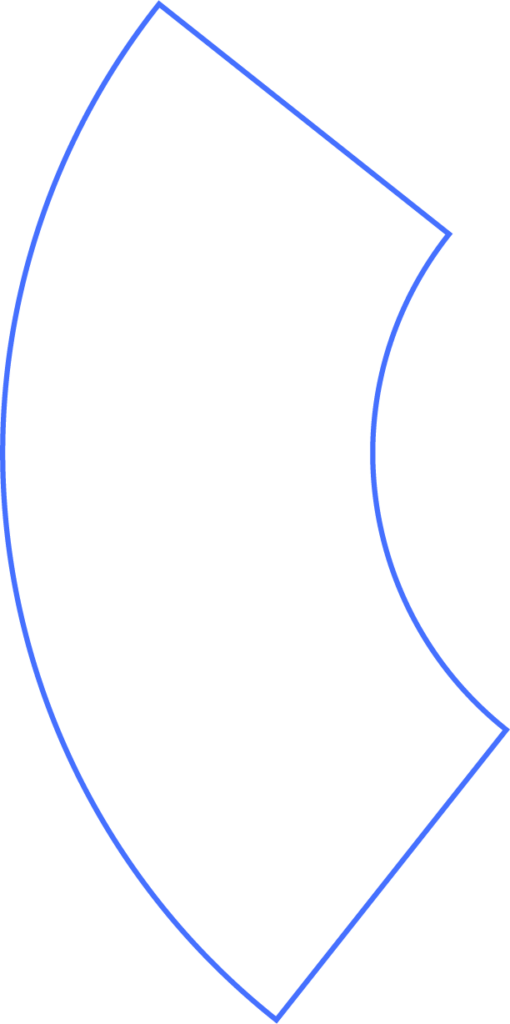
When running payroll, each employee’s paycheck is tied to a specific pay period. While it’s uncommon, there may be situations where you need to edit check details after payroll has already been processed. This could happen if:
- A correction is needed due to an error during payroll.
- An employee’s final day of employment needs to be adjusted.
Getting Started
- Go to any report for the pay period in question.
- Select the employee by clicking on their paycheck details.
You’ll see an image of the paycheck, along with more information about the employee and the pay run.
What Can Be Changed
Not all details can be edited after payroll is run, but the following preferences are available for updates.
Editing the Pay Period
- Click the blue Edit button.
- Adjust the start date or end date of the pay period.
- Click OK to save.
This update will be reflected in all payroll reports, including compliance and loan forgiveness reports.
Editing Check Number, Location, Department, or Position
If payroll has already been processed but the following details are incorrect, you can update them retroactively:
- Check number
- Location
- Department
- Position
The default memo can also be customized under Company Preferences.
Check Notes
Check notes are only visible on the employee’s digital pay stub when viewed in Beyond. You can choose whether these notes should be visible to the employee or kept internal.
Need Help?
If you still have any questions, please don’t hesitate to reach out. Our team will be happy to provide answers and assist you in any way we can.
