
How to Create and Edit eSignature Templates
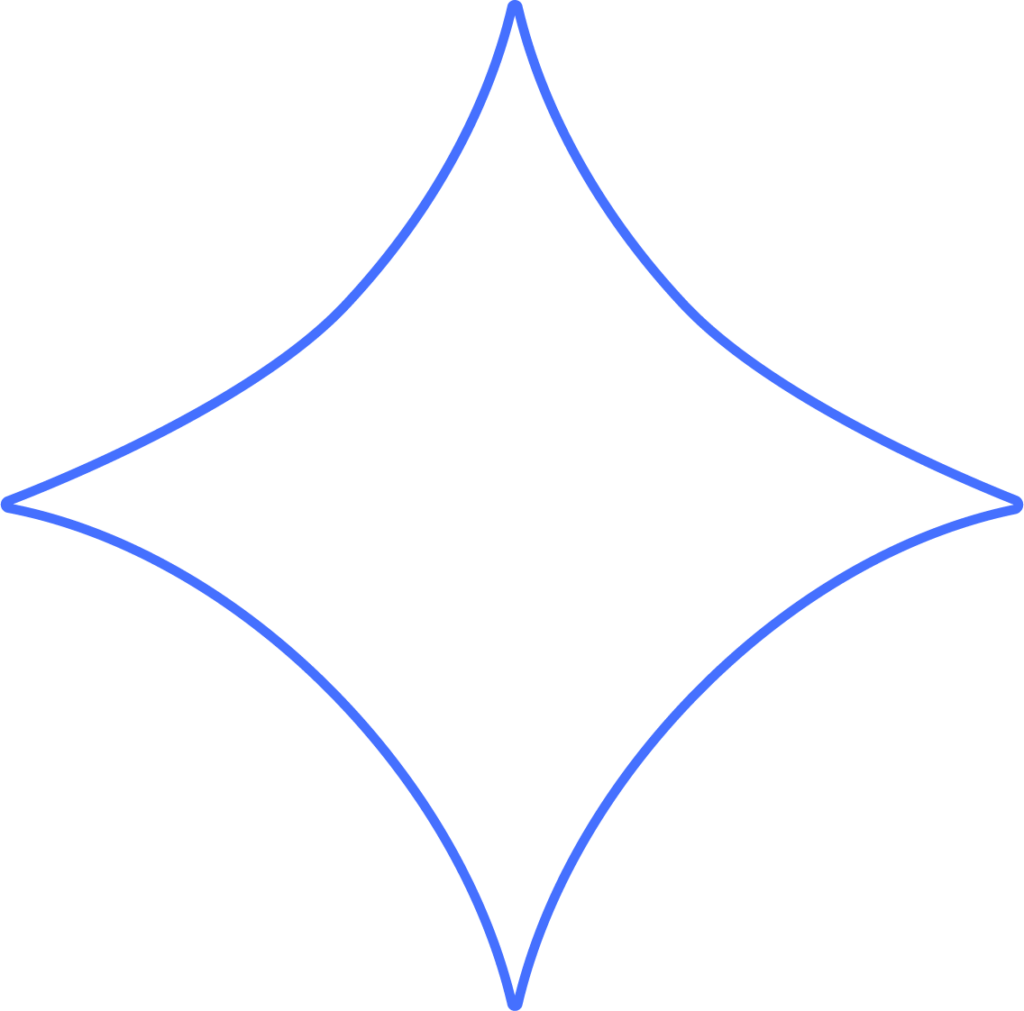
Document Templates can be tailored with smart fields to streamline collecting employee signatures on important forms – like remote work agreements, NDAs, consent forms, or policies on harassment and non-discrimination. You can even send a job candidate an offer letter to sign and return electronically, all within Beyond. These templates can also be added to Beyond’s onboarding workflows, making it easy to track who has signed and who still needs to.
Getting Started
- In the HR menu, click Templates. Here, you’ll see any templates that have already been created.
- To add a new one, select Create New Document Template or click the (+) button.
Editing Existing Templates
- To update an existing template, click the three dots next to it.
- Select Edit to make changes. You’ll have access to all the same customization options described below.
Template Basics
- Give your template a clear name and assign it a template type (helpful later when auditing).
- Click Continue to Template Content to move forward — you can always go back if needed.
Template Content
Your document will already include pre-filled details with smart fields like Employee First Name. These act as placeholders so Beyond can automatically insert data (such as job title, worksite address, or hire date) directly into the document.
- Type your content in the editor, or paste it in from an existing file.
Formatting and Smart Fields
In the formatting panel on the right, you can:
- Adjust text style and size
- Insert images, your company logo, or a custom letterhead
- Preview the document
- Add page breaks
- Insert smart fields
Tip: To add a smart field, place your cursor where you’d like it to go, delete any placeholder text, and select the field from the panel.
Once ready, click Continue in the formatting panel.
Sign & Create
At this step, you’ll add your digital signature.
- Enter your title and name.
- Sign using your mouse or stylus.
- Beyond saves your signature so it can be reused later.
Creating an Offer Letter
When building an offer letter, Beyond can generate much of the content for you.
- Click Get Started and answer a few questions about your company, such as:
- Bonuses and commissions
- Work hours
- Benefits and PTO
- Introductory period
- Pre-employment screening
- Once complete, click Open Editor to review the draft.
- You can then edit the text, adjust formatting, and add smart fields just like with any other template.
Your progress is saved automatically, so you can take your time editing before moving on to the Sign & Create step.
Auditing Onboarding Workflows
To track document completion, go to File Audit in the HR menu. Select the personnel file checklists you want to review – employees appear in the left column, while form types are shown across the header. This lets you see at a glance who has signed and who still needs to.
Need Help?
If you still have any questions, please don’t hesitate to reach out. Our team will be happy to provide answers and assist you in any way we can.
