
How to Add an Employee
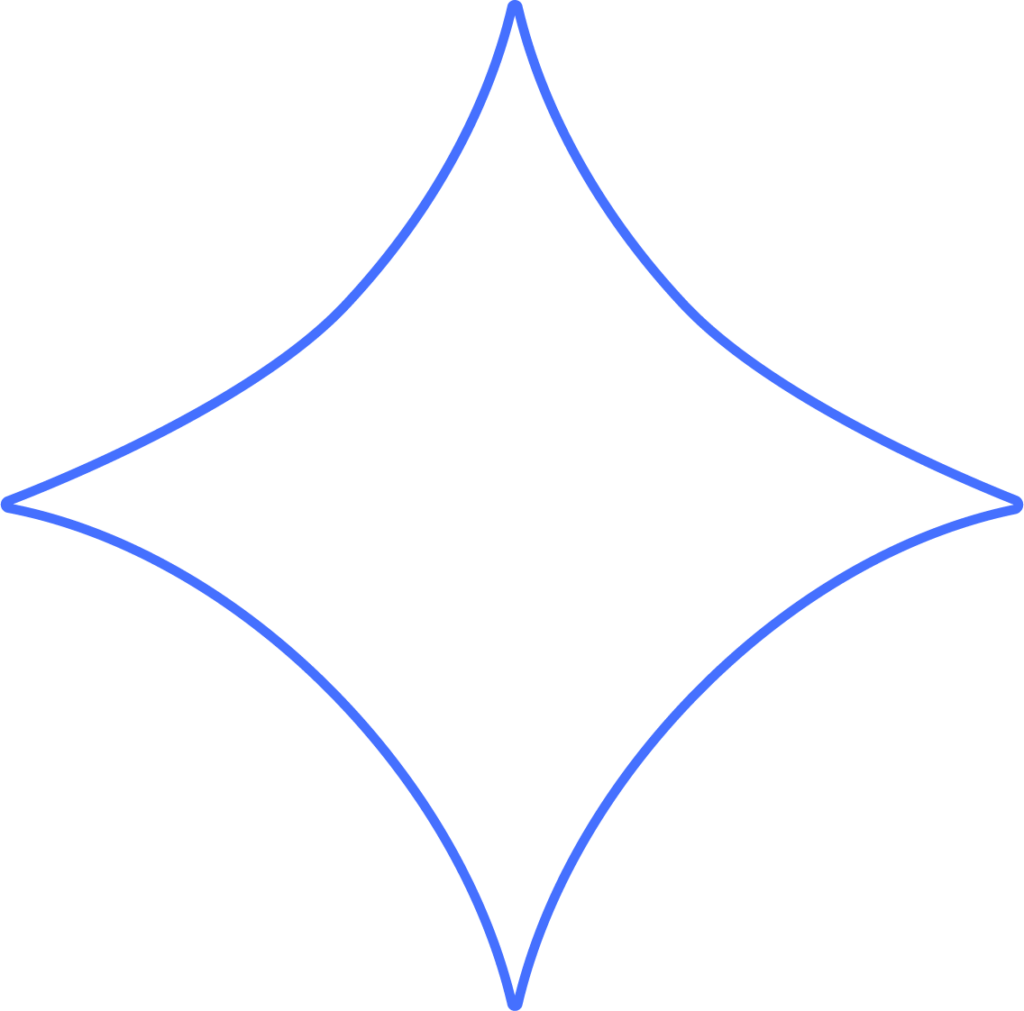
You can add a new employee by entering their hiring details yourself or by inviting them to provide their own personal information, including tax withholding and banking details.
Getting Started
From your Dashboard, go to My Team, or open Workers and click +Hire Worker.
Choose Add an employee.
- If you still need to send an offer letter and allow the worker to self-onboard, select Send an offer letter instead.
- To bring on contractors, use Add a contractor.
Tip: If you get interrupted, don’t worry. Just return to Add an employee, and you’ll find the new hire listed under Continue an employee enrollment.
Enter Employee Information
Provide the new employee’s basic details:
- Full name
- Supervisor (if none, select None)
- Personal email address*
*Always use a personal email when inviting employees. This ensures they keep lifetime access to their pay and tax forms, even after leaving your company.
You’ll also need to enter personal information such as Social Security Number, date of birth, address, phone number, and gender.
Alternatively, you can invite the employee to enter this information themselves.
Check Invite Employee to automatically send them an email with a link to set up their Beyond account and provide their details.
Job Details
Next, add their job information, including pay rate. Some fields will have default options, while others depend on how your company account is set up:
- Hire date (first day of work)
- Worksite → Company → My Company → Company Worksites
- Pay schedule → set up by following the instructions
- Location → Company → Loc/Dep/Pos → Locations
- Department → Company → Loc/Dep/Pos → Departments
- Position → Company → Loc/Dep/Pos → Positions
- Title → enter directly in the “Title” field (required)
- Type → choose from defaults
- Amount → enter the pay amount
- Per → choose from defaults
Click Continue to move forward.
Personnel Items
Important forms such as W-4 and I-9 can be added as tasks in Beyond.
You can assign someone, like the new employee’s supervisor, to review these forms.
- If you want the employee to provide their own details, click Create & Invite to generate their account and send the invitation.
- If you’ve entered everything yourself, just click Create.
Custom Forms
Custom forms allow you to gather additional information during onboarding. These forms can include text fields, dropdown menus, multiple-choice options, and more.
For example, if you’ve already asked about a uniform t-shirt size, you can use a custom form to record it.
If you’d rather capture this information later, include it in a File Checklist instead.
Custom forms can be set up in HR → Custom Forms.
Need Help?
If you still have any questions, please don’t hesitate to reach out. Our team will be happy to provide answers and assist you in any way we can.
