
File Checklists: Setting up File Requests for employee onboarding
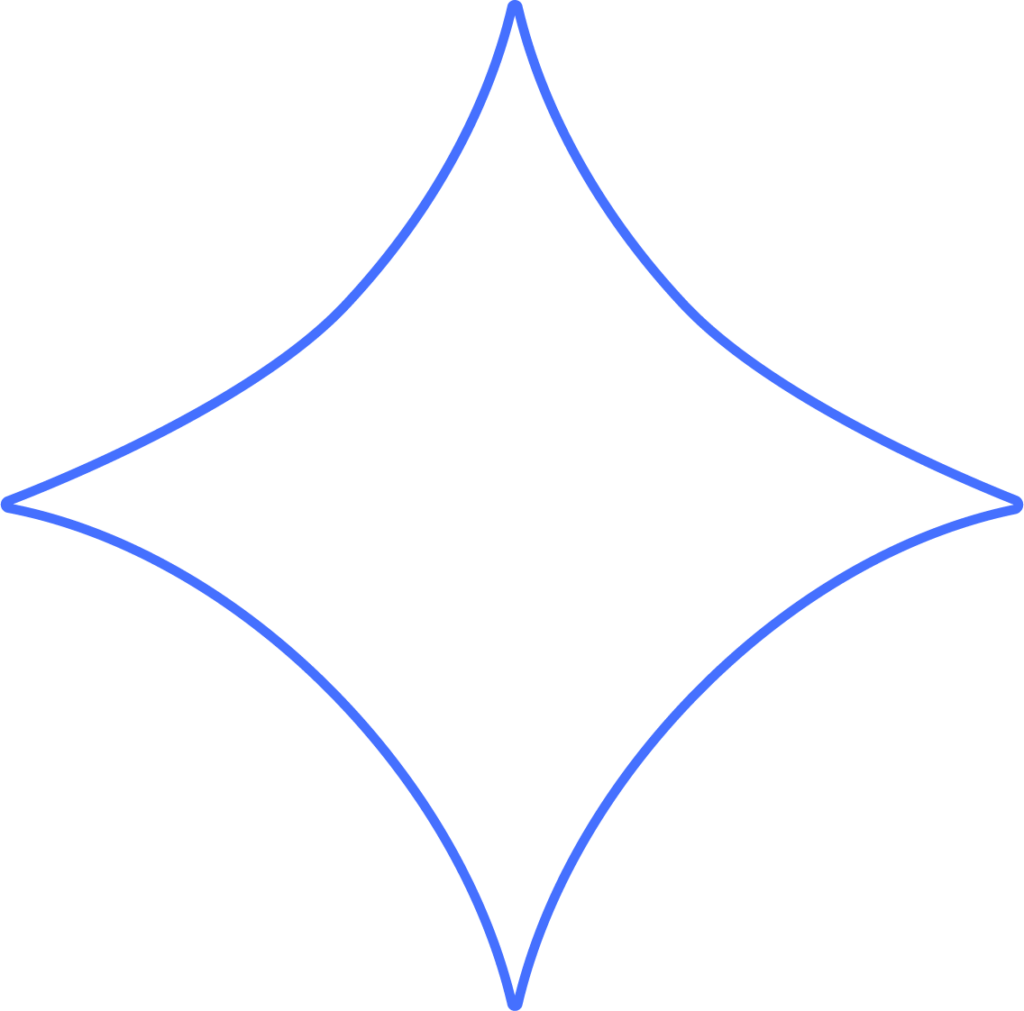
When hiring and onboarding employees, there are certain government forms that must be filled out and kept on file for each employee, including Forms W-4 and I-9. Additionally, your company may require internal forms to be completed, either by all employees or only specific groups based on position, department, or location. These might include employee handbooks, NDAs, signed policy agreements, or any other documentation you need to collect and store. Each of these is an example of a File Request.
Once you’ve created a File Request for each type of document you need returned during onboarding, Beyond will automatically generate a File Checklist for every new hire to streamline the collection and retention of required paperwork.
Related terminology
- File Requests
A digital form, file, or document that must be completed and returned by an onboarding employee, then stored in Beyond for your records. - File Checklists
An auditable list of File Requests assigned to a new hire based on criteria like position, department, or location. - File Audit
A tool that lets you review all File Requests across your workforce in one place, track progress, and identify missing or expired documents. - Document Label
A tag (or label) that can be added to Worker Files and eSignature Templates to make them easier to find.
Creating a File Request
File Requests allow you to set up a form or document to be completed and uploaded by all employees – or a select group – through their Beyond employee portal. File Requests automatically appear on File Checklists during onboarding, helping ensure all new-hire paperwork is completed and stored properly. They can also be used later to collect updated certifications, licenses, or newly signed company policies.
- In the HR menu, click File Requests, then select Create New File Request.
Basics: Name and instructions
Start by naming the request clearly so it’s easy to understand for employees, as well as in File Checklists and File Audits. You can also include step-by-step instructions for the employee to follow.
Click Continue to proceed, or return to this step later if needed.
Create Request: Document type, request, and review
- Choose Document Type
Select a document from the list, which will include your eSignature Templates as well as Worker Files.
Once selected, click Continue. - Choose Request
Decide whether this request is to:
• Sign and return a document from your eSignature Templates, or
• Upload a file or image.
If you select “Complete a document,” a menu will appear for you to choose from your Templates.
Once selected, click Continue. - Require internal review?
Choose whether the request should be reviewed internally after submission. While not mandatory, review is recommended for sensitive documents like tax forms or legal agreements.
When ready, click Continue to assign workers.
Assigning workers
Select one or more employees who need to complete the request.
Click Continue to finalize and initiate the File Request.
Need Help?
If you still have any questions, please don’t hesitate to reach out. Our team will be happy to provide answers and assist you in any way we can.
