
Employee Exit: How to Change a Worker's Employment Status in Beyond
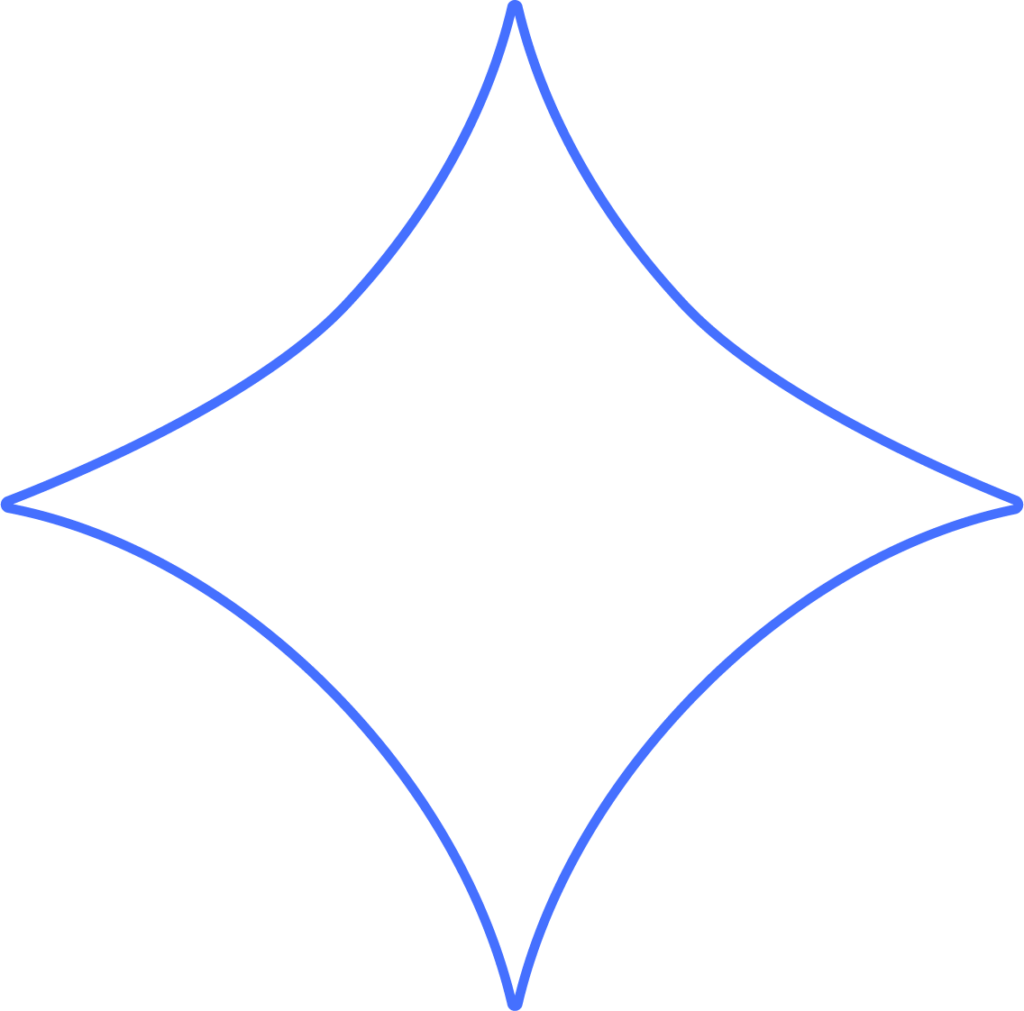
Beyond assists with every phase of your employee payroll, from initial hiring to final termination. When a worker leaves your company and will no longer be on your payroll, you will need to either change their status to “inactive” or “terminated” within Beyond.
Handling Terminations Appropriately
Whether a worker is terminated for cause or laid off due to business changes, it can be an uncomfortable discussion for both parties. The four-step guide to handling terminations correctly provides actions you can take to make the process as smooth as possible, reduce potential liabilities, and protect employee morale and company culture.
Getting Started
- Click on Workers, and select the worker’s name from the list. You can also click their profile picture under MY TEAM.
- Click the Job tab.
- Scroll down until you find Employment Status. Here, you have the option to set the worker’s status as “Inactive” or “Terminate.”
What Is the Difference Between "Inactive" and "Terminated"?
Inactive
If a worker is leaving the company temporarily, seasonally, or is potentially re-hirable, you can make them “Inactive” in Beyond. This way, if they return to the organization, their profile is already in the system, saving you the administrative time of re-onboarding them. Inactive workers do not count toward your monthly subscription rate.
Terminated
If a worker is leaving the company permanently and is not expected to return, you can click Terminate to remove them from your payroll. This is useful when documentation of the termination reason and date is necessary. All information and pay history for terminated workers are still accessible in Beyond and are included in your reports and regular tax filings.
Making a Worker Inactive
Under “Employment Status,” click Inactive. This will remove the worker from your payroll.
Terminating Employment
- Under “Employment Status,” click Terminate.
- Enter the last day the employee will be on payroll for this job under “Termination Date,” and select the “Reason” for termination.
- When you have finished, click Schedule Termination.
Need to Cancel the Termination Process?
If you need to cancel a scheduled termination for any reason, you can do so by returning to the worker’s profile and clicking the ellipses (…) to the right of “Termination Reason.”
- Click Delete Termination to remove the termination date and reason in Beyond. The worker’s profile will remain unchanged.
Viewing Terminated and Inactive Workers
Terminated employees will stay visible on your Dashboard and on the Employees page until their final paycheck has been processed. After that, terminated employees can still be viewed on the Employees page by filtering by their employment status.
- Under “Employment Status,” choose Inactive Employees.
Rehiring a Previously Terminated Worker
- From the “Inactive employees” list, click on the employee’s profile and go to the Job tab.
- Under “Employment Status,” click the ellipses (…) to the right of “Termination Reason.”
- Click Rehire. This will move the worker’s profile back to the “Active Employees” list and add them to your payroll.
Need Help?
If you still have any questions, please don’t hesitate to reach out. Our team will be happy to provide answers and assist you in any way we can.
