
Designing Custom Payroll Reports
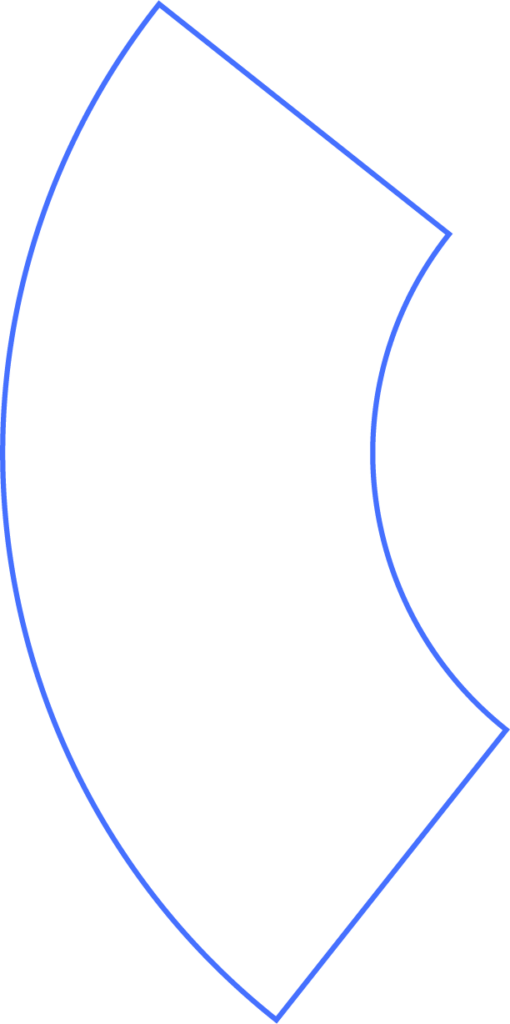
Flexible Report Setup
The Payroll Listing and Earnings Summary reports in Beyond include a custom report designer. With it, you can add, remove, or rearrange columns, and even save these configurations under a custom name for future use.
Adding, Removing, and Rearranging Columns
If a custom setup already exists, its name will appear in the upper-right corner along with an edit pencil icon. Click it to make changes or to add a new configuration.
- Select Add/Remove Columns to begin.
- Blank placeholders will represent categories of payroll data you can include.
- Drag and drop columns to the left or right to rearrange them.
- To remove a column, drag it into Available Columns on the right.
- To add one, drag it from Available Columns into your report.
Smart Column Groups
Smart column groups automatically organize related columns based on the filters you’ve applied.
For example, if you add the Wages smart column, it expands into multiple wage-related columns grouped under a single label.
Changes you make while exploring won’t overwrite saved configurations unless you choose to save them, giving you the flexibility to test different views without risk.
Saving and Naming Configurations
To keep a configuration, enter a name in the upper-left corner of the designer. You can save as many versions as needed.
- Use the (+) button to duplicate the current setup.
- Adjust the columns.
- Save it under a new name to build a personalized library of reports.
Need Help?
If you still have any questions, please don’t hesitate to reach out. Our team will be happy to provide answers and assist you in any way we can.
