
Customizing Company Preferences
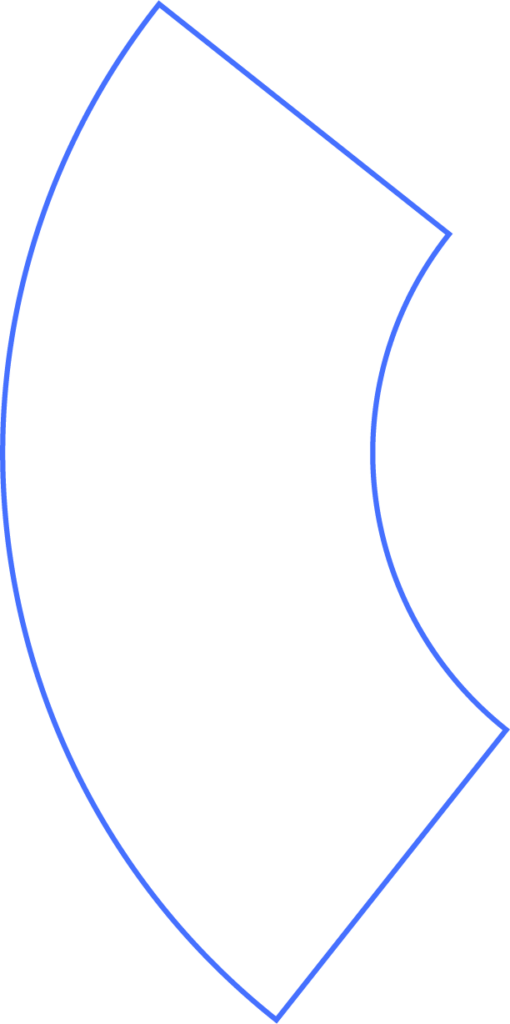
Overview
In Beyond, you can set company-wide preferences to control how payroll is handled. This includes tax exemptions, reminders, payroll calculations, warnings, and how pay types are mapped to your general ledger.
Getting Started
- Go to the Company menu.
- Select the My Company tab.
- Scroll to Company Preferences and click to open.
Reporting Options
- Include or exclude Roth contributions in your retirement reports.
- Choose whether or not to display gross wages in reports.
Company-Wide Exemptions
If your business is exempt from FUTA (Federal Unemployment Tax) or SUTA (State Unemployment Tax), you can indicate this here. Beyond will then calculate, report, and file accordingly.
Reminders
- Beyond will send email reminders to Owners and Approvers when it’s time to run payroll.
- You can set reminders up to 10 days before the check date or choose None to disable them.
- Accountants and bookkeepers can manage reminders through the organization dashboard.
Pay Stub Settings
- By default, two pay stubs are generated for each paycheck.
- You can switch to a single stub, which provides more room to display deductions.
Payroll Calculations
- Default Check Memo: Add a personalized note or thank-you message for employees.
- Zeroing Hours and Amounts: Decide whether to automatically reset hours, salary amounts, or cash amounts after each pay run.
- Negative Checks: Choose how to handle cases where deductions exceed pay (e.g., apply tipped employee rules, do nothing, or reduce FIT/SIT taxes).
Warnings
Beyond will flag unusual payroll activity, such as paychecks that are 15% higher or lower than expected. You can choose to suppress compensation or SUI-related warnings.
Tip Makeup
- In some jurisdictions, tipped employees can earn less than minimum wage if tips cover the difference.
- You can disable tip makeup so Beyond does not automatically add funds to meet minimum wage requirements.
General Ledger Mapping
- By default, Beyond maps payroll expenses to departments.
- You can switch to mapping by pay type instead, which removes department-based mapping and gives you more granular control.
Employee Directory
- The directory allows employees to see names, work phone numbers, bios, and fun facts about coworkers.
- If needed, you can restrict access so only managers and approvers see the directory.
- Permissions always control visibility, and employees never see sensitive information.
Need Help?
If you still have any questions, please don’t hesitate to reach out. Our team will be happy to provide answers and assist you in any way we can.
