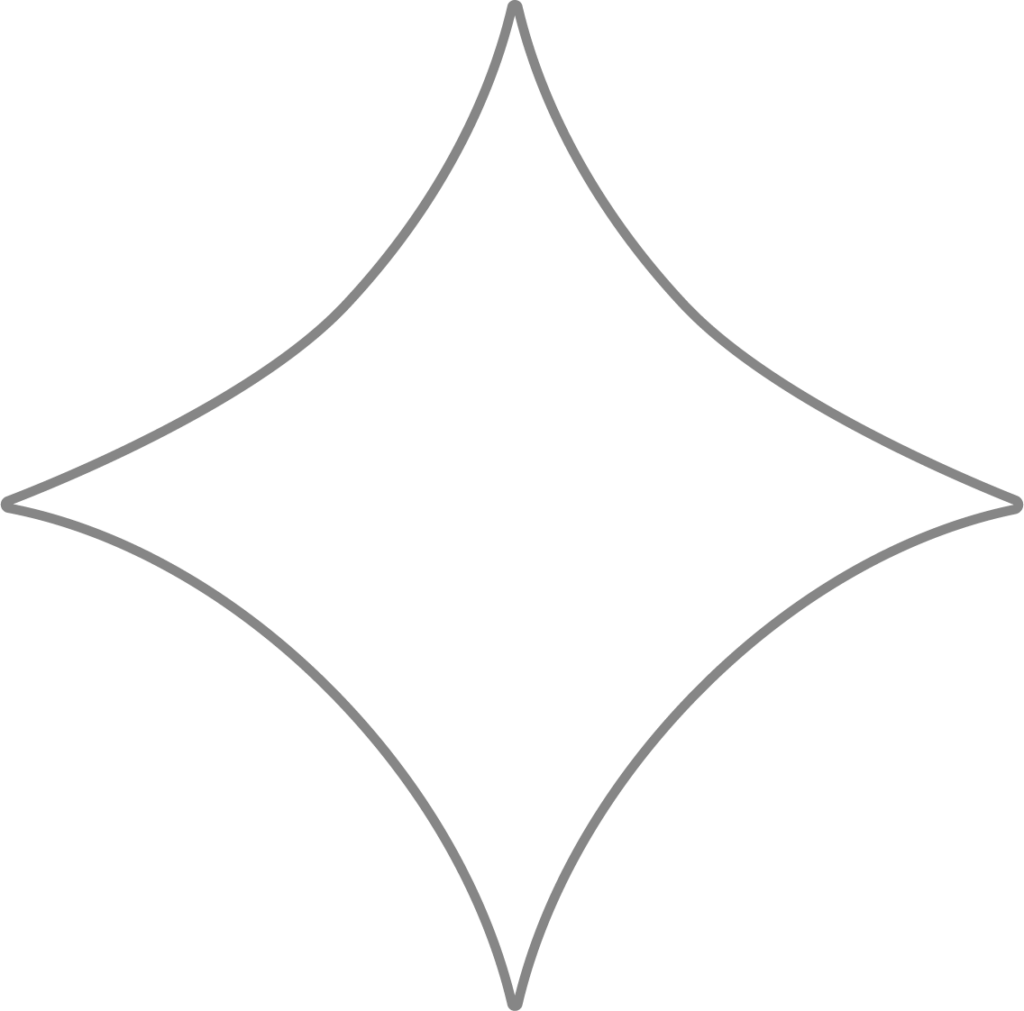
Colorado TPA + POA Requirements
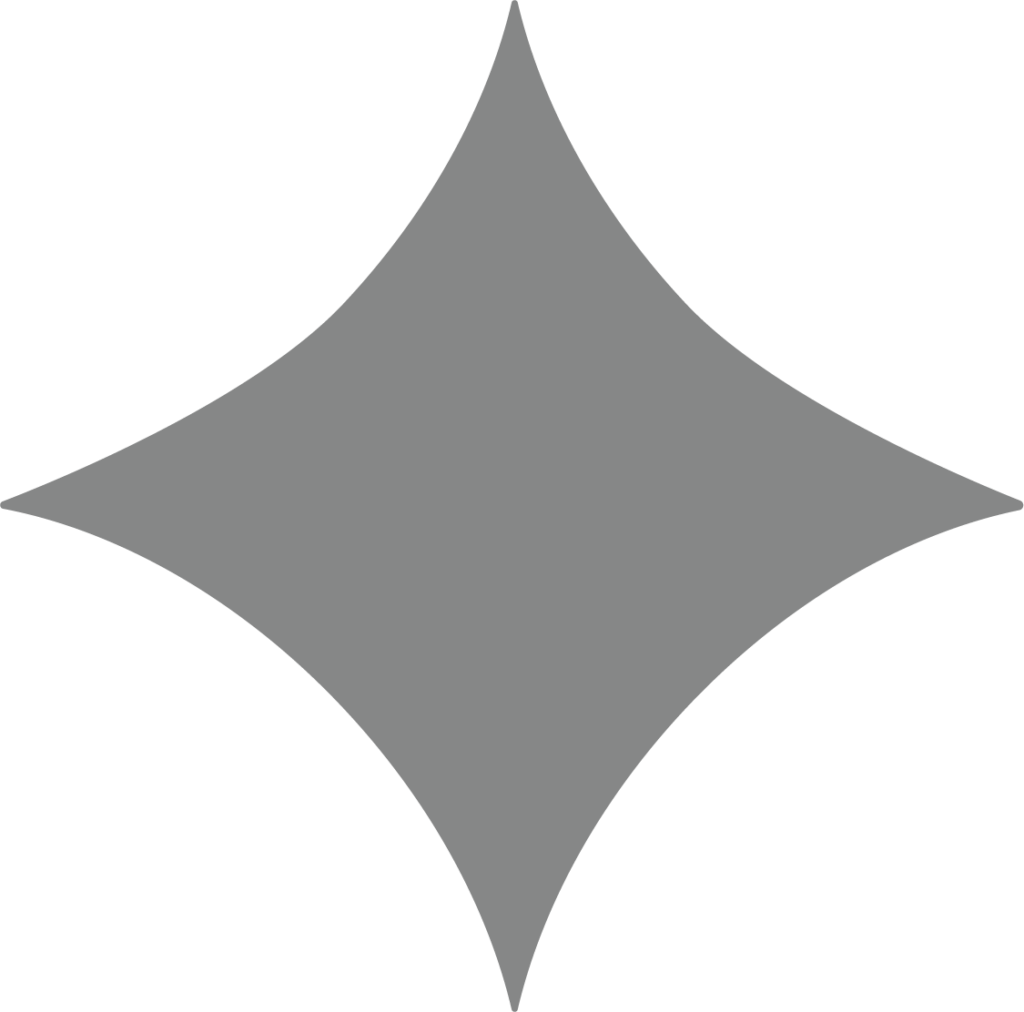
Why this matters
Beyond works directly with state agencies on your behalf – handling new hire reporting, calculating tax rates, paying state taxes and insurance contributions, and filing necessary reports.
To do this, you must authorize Beyond to represent your business with the appropriate tax offices in every state where you have a tax obligation.
For example, if your business operates in both Colorado and New Mexico, you’ll need to complete and submit a Power of Attorney (POA) for both states.
Because each tax agency has its own process, we’ve outlined the exact steps for each Colorado office below. You may be asked to provide your tax registration details or send us a signed POA form so we can proceed.
Colorado Department of Revenue
Third-Party Access (TPA)
- Sign in to your Revenue Online account.
- Click Manage My Profile at the top.
- Select More…
- In the Access box, click Grant Third Party Access.
- Click Next (bottom right).
- Under New Third Party Access, enter:
- Username: BeyondTax
- Access Level: ALL ACCESS
- Click Submit.
Power of Attorney (POA)
You may grant POA either online through the Department of Revenue or by completing their form.
- Download the Colorado DOR POA.
- Fill in all business information.
- Have the owner/operator sign at the bottom.
- Send the completed form to Beyond.
Colorado Department of Revenue
Third-Party Access (TPA)
- Log in to your Colorado FAMLI account. (If not registered, select Create an account.)
- Under Manage My Accounts, click Manage Accounts.
- Click the hyperlink for your company name.
- Scroll to Third Party Administrator and click Add.
- In Select Account, search for Beyond Payroll Inc.
- Enter the start date:
- Must be within the quarter when Beyond will start filing for you.
- Example: For Q2 2023, the date should be between April 1, 2023, and June 30, 2023.
- Click Save.
- Select Yes, add TPA.
- Confirm that Beyond Payroll Inc now appears under Third Party Administrator.
For more details, see the Colorado FAMLI Employer Toolkit.
Colorado Department of Labor and Employment
Third-Party Access (TPA)
Employers must assign Beyond as their TPA in the state’s online employer portal. Beyond cannot initiate this process – you must complete it.
Steps:
- Log in to MyUI Employer+ (or create an Employer User account if you don’t have one).
- In the left menu, click Account Maintenance.
- Select Third Party Administrator (TPA) Authorization.
- Click New.
- Under Assign Third Party Administrator, enter Beyond’s TPA ID: ?????????.
- Click Next.
- For Start Date, use the first day of the quarter (January 1, April 1, July 1, or October 1).
- Leave the End Date blank.
- Assign TPA roles by checking the “Add” column next to:
- Edit Employment and Wage Detail
- View Rate Notice and Voluntary Contribution
- Edit Tax Payments Update and Submit
- Click Save.
Once completed, Beyond will have immediate access to manage your account.
Power of Attorney (POA)
- Download the Colorado DOL POA.
- Fill in all business details.
- Have the owner/operator sign under Employer Approval.
- Send the completed form to Beyond.
POA forms to return
Need Help?
You can submit a support request at any time for assistance with tax matters, technical questions, or other payroll support. This is the fastest and most secure way to get help from Beyond.
