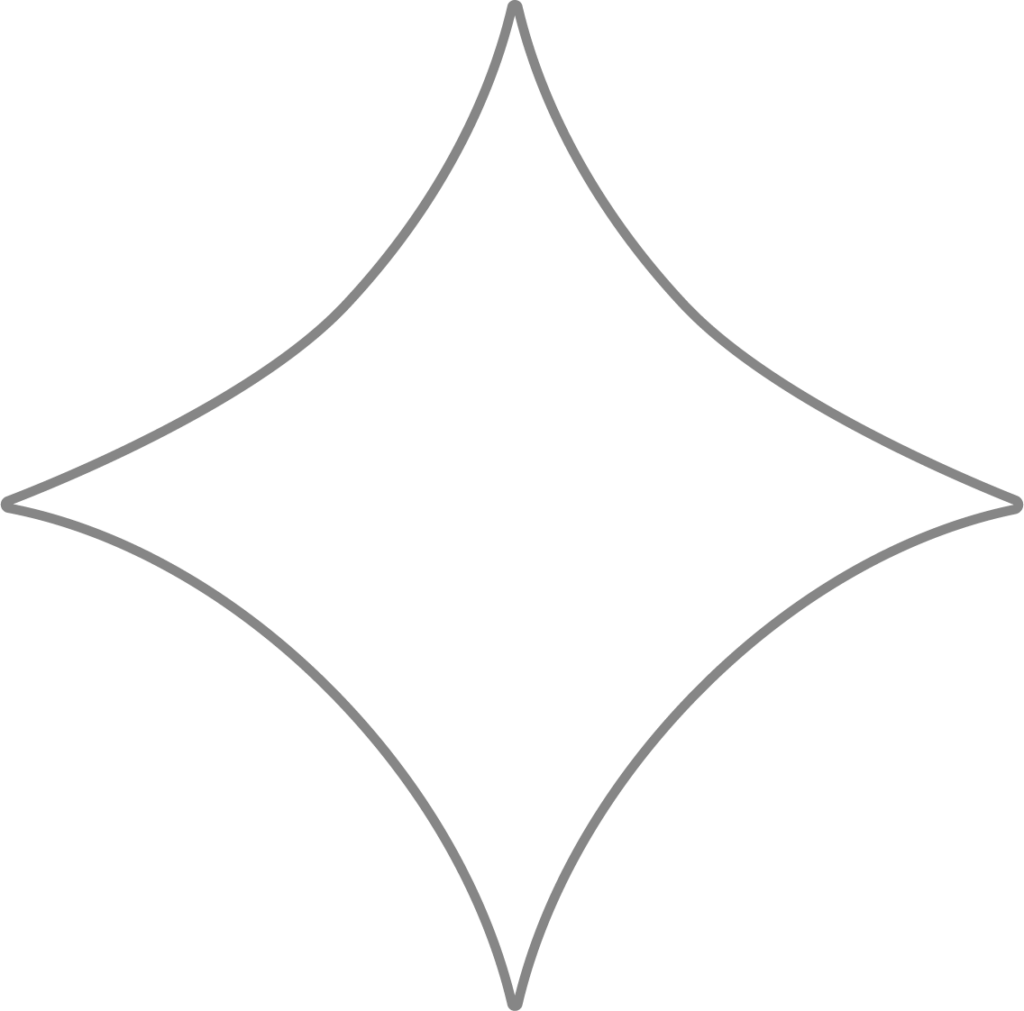
Alabama TPP, TPA & Power of Attorney (POA)
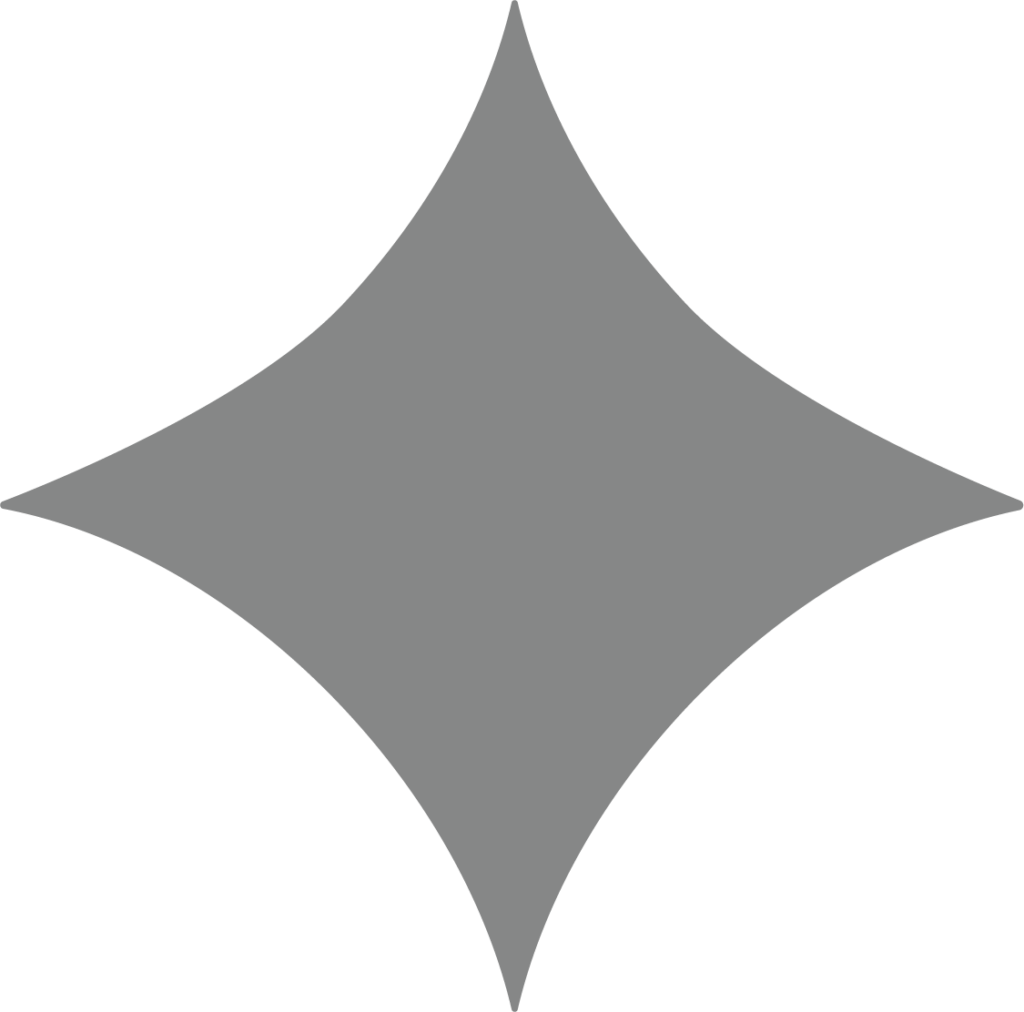
Why This Matters
Beyond works directly with government agencies on your behalf — reporting new hires to state labor departments, calculating tax rates, submitting tax and insurance payments, and filing required reports. To do this, we need Power of Attorney (POA) for every state where your company has tax obligations.
For example, if your business operates in both Alabama and Georgia, you’ll need to complete and return a POA for each state.
We’ve made this process simple: fill in your business information, sign the form, and return it to us. We’ll handle the rest.
Each tax agency has its own authorization process, which may require you to complete additional steps or provide your registration details. Whenever that’s the case, you’ll see a “Submit a request” button, which allows you to securely transmit your information to Beyond.
Alabama Department of Revenue
Third-Party Password (TPP)
Setting up a Third-Party Password with the Alabama Department of Revenue is not required. However, if you already have one, please provide it to us.
To check if you have a TPP:
- Log in to your My Alabama Taxes (MAT) account.
- Go to Profile Settings.
- Click Third Party Access.
- Ensure “Allow Third Party Access” is set to Yes.
- Confirm the following defaults:
- Access Type: Third Party
- Account Access: File & Pay
- If a Third-Party Password is listed, send it to us along with your completed DOL POA form (details below).
Third-Party Access (TPA)
If you need to set up TPA access for the Alabama Department of Revenue:
- Log in to your MAT account.
- Go to Manage My Profile.
- Under Other Actions, click Manage Third Party Access.
- If “Allowed” is set to No, switch it to Yes.
- If a Third-Party Password exists, it will be shown here.
Default Access Settings:
- Access Type: Third Party
- Account Access: File & Pay
Important: If “Third-Party Log-ons Allowed/Change Third-Party Password” is set to No, Beyond cannot access your account.
How to Enable Third-Party Access
If access is currently disabled:
- Click the No hyperlink to open the Change Third-Party Access page.
- Expand “Would you like to enable others to access your accounts?” and select Yes.
- Create a Third-Party Password:
- Length: 8–16 characters
- Must include at least one letter and one number
- Should be different from your main MAT login password
Note: Beyond will not use this password to log in. We will access your account using your Account Number, E-File Sign-On ID, and E-File Access Code.
Power of Attorney (POA) for the Department of Labor
Download and print the Alabama DOL POA and enter your business information in the following order:
- Company Name
- Account Number (make sure you have applied for the Alabama Dept. of Labor)
- Type of Entity
- Federal Employment Identification Number
- Address
- Company Name x2
- Signature Date
- Your name
- Your title
- The Power of Attorney Form will also need to be notarized before being returned
Provide Beyond with a copy of the completed form.
POA forms to return
Need Help?
You can submit a support request at any time for assistance with tax matters, technical questions, or other payroll support. This is the fastest and most secure way to get help from Beyond.
