
Adding a Contractor
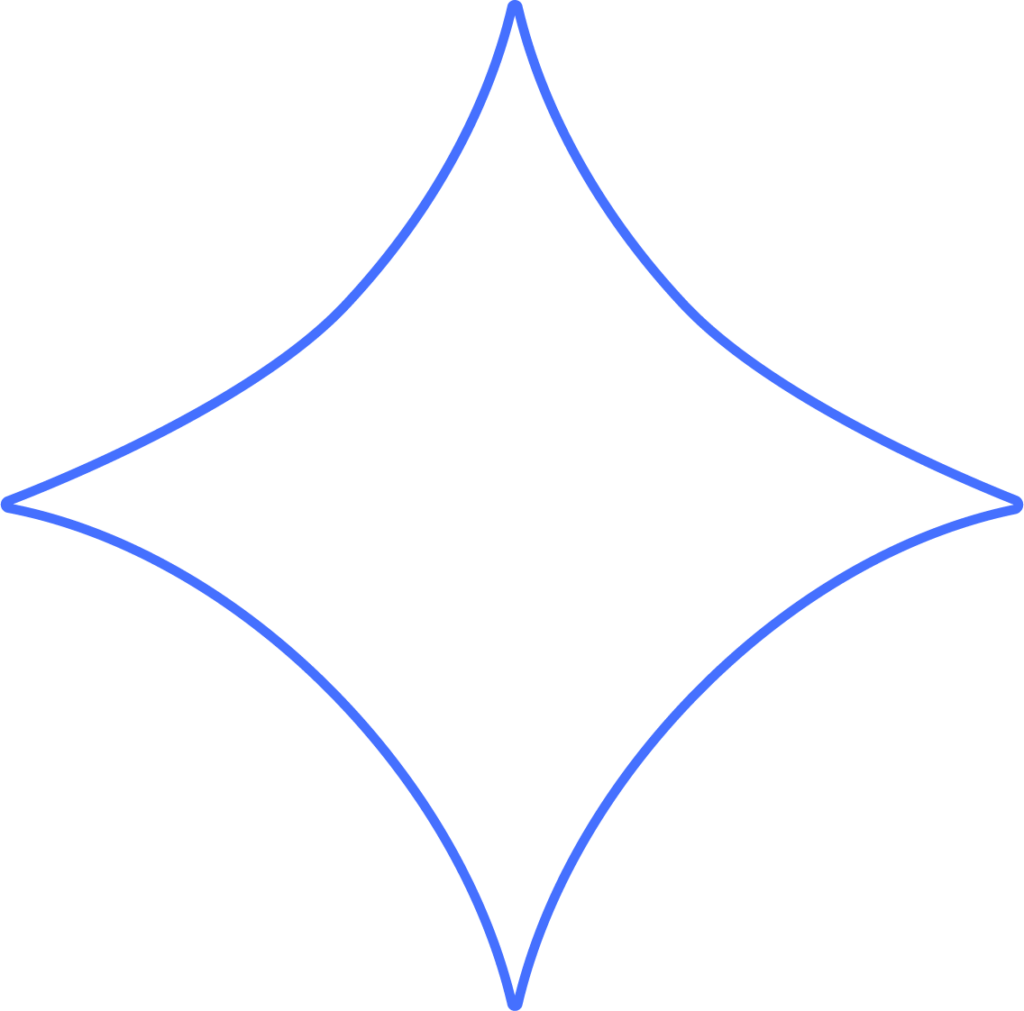
If you work with 1099 contractors, you can include them in your regular payroll runs or pay them separately in a special run. Beyond lets you run payroll as many times as needed each month at no extra cost. Contractors can either self-onboard or you can enter their details manually. Both options are explained below.
Invite a Contractor to Self-Onboard
- Go to Workers → Contractors.
- Click Hire Worker.
- Select the Worksite where the contractor will perform their work, then enter their name, email, and business name.
- When ready, click Invite to send them an onboarding invitation.
Note: If you already have the contractor’s details and prefer to add them yourself, click Add Manually or follow the manual steps below.
Add a Contractor Manually
- From your Dashboard, go to My Team, or under Workers, click +Hire Worker.
- Select Add a contractor.
Personal / Business Information
- Business Name: Enter the contractor’s business name.
Tax Setup
Contractors operate as independent businesses, but taxation depends on their structure:
- If the contractor is an individual, collect their Social Security Number (SSN).
- If they are a corporation, LLC, trust, or partnership, you’ll need their Federal Employer Identification Number (FEIN).
Personal & Contact Details
Enter the contractor’s name, date of birth, gender, phone number(s), home address (not business address), and emergency contact.
Tip: For phone numbers, click on the left side of the field for best input results.
Once all details are correct, click Save & Continue to move to compensation.
Compensation
- Assign a location, department, and position for the contractor.
- Choose their pay item(s), set the pay rate, and add any deductions.
Note: You can assign multiple pay items for a contractor. They’ll be available during payroll runs. If you don’t see the options you need, check how to set up payroll pay items.
Bank / Payment Information
- Ask the contractor for a voided check or another form of proof for their bank account, then enter their details.
- Make sure to note if it’s a savings account.
Don’t want to use direct deposit? No problem—you can turn it off and issue checks instead, or even let the contractor set up direct deposit themselves.
When you’re done, click Save & Continue.
Final Step
You’ll return to the Contractors page, where your new contractor will appear in the list. From there, you can edit or update their information anytime.
Need Help?
If you still have any questions, please don’t hesitate to reach out. Our team will be happy to provide answers and assist you in any way we can.
