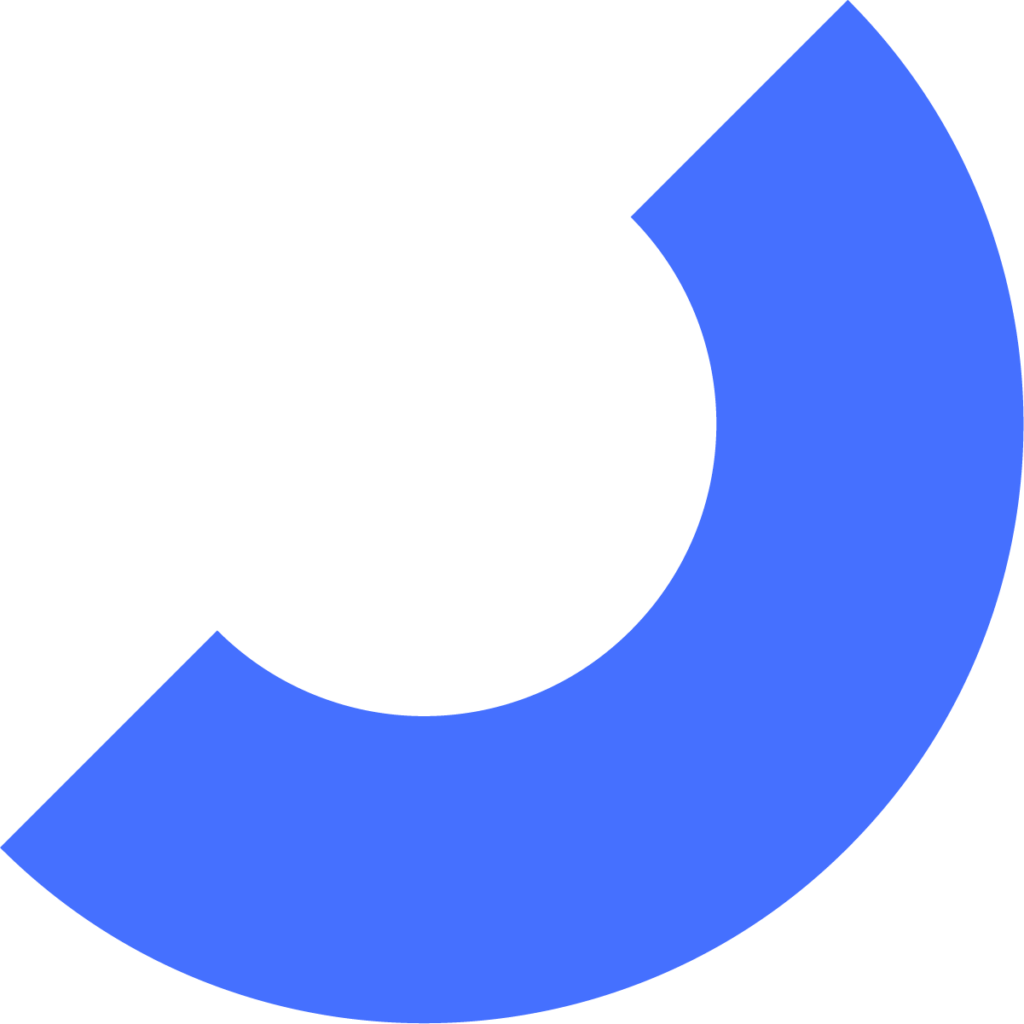
Adding and Managing Outside Collaborators

Beyond offers flexible user permission settings so companies can securely manage access to their payroll accounts. The Outside Collaborator role is designed for granting access to professionals outside of your organization, such as accountants, bookkeepers, franchisors, or other trusted partners, based on your specific needs.
You can tailor the level of access each Outside Collaborator receives. They can be restricted to view-only mode, or granted any combination of the following permissions:
Additionally, it’s possible to assign permissions to the Collaborator’s entire organization:
*When allowing a Collaborator to add others, any users they invite will inherit the same permission level.
**While more than three Owners can exist on an account, Collaborators cannot add Owners if three or more already exist. They also cannot remove Owners.
***The “Submit Payroll” option must be enabled in the Accountant/Bookkeeper section before it can be granted to Collaborators from that organization.
We’ll go over these settings in more detail after inviting a Collaborator.
To invite a Collaborator:
1. Go to Company → My Company in the main menu.
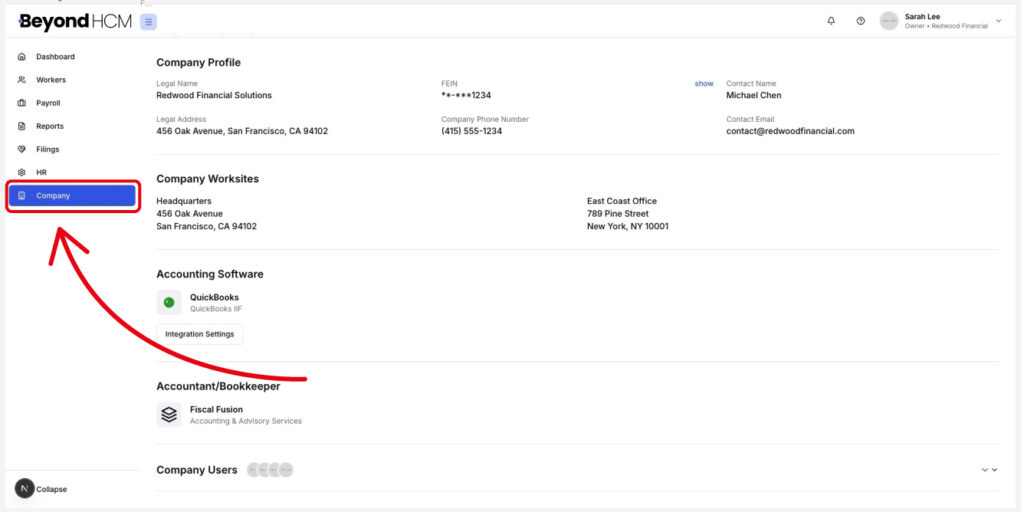
2. Scroll to the Company Users section and click the arrow to expand it.
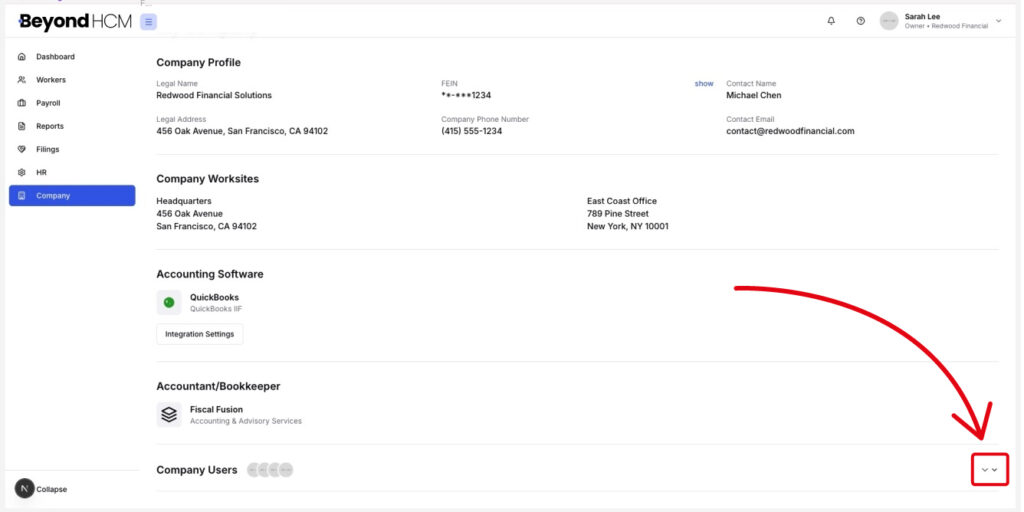
3. The options you can choose from will be displayed.
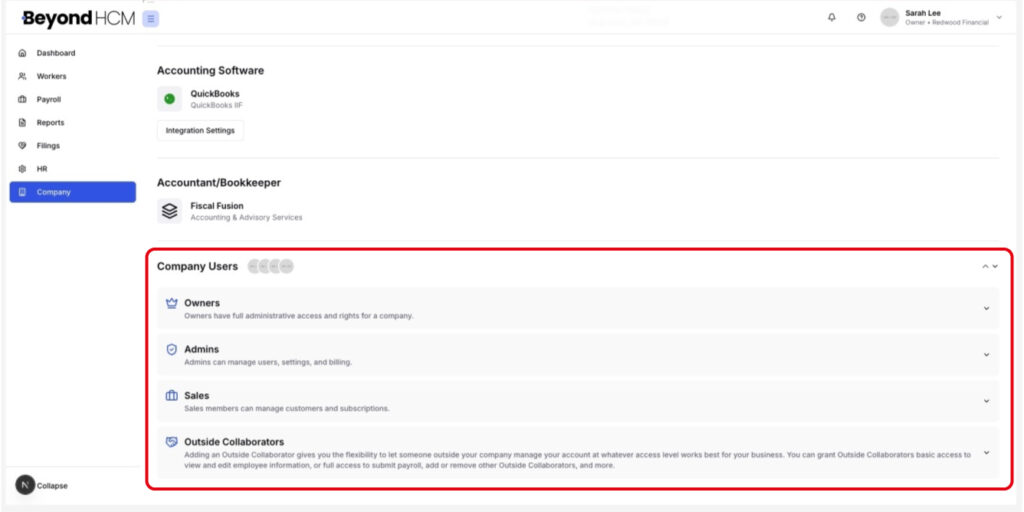
Fill in the following fields:
*Your password is required to confirm that you have permission to add new users.
Click Invite to send an invitation to the email address provided. The new user will be notified and added as an Outside Collaborator on your Beyond account.
Once the invitation is sent, you’ll be able to set their specific permissions.
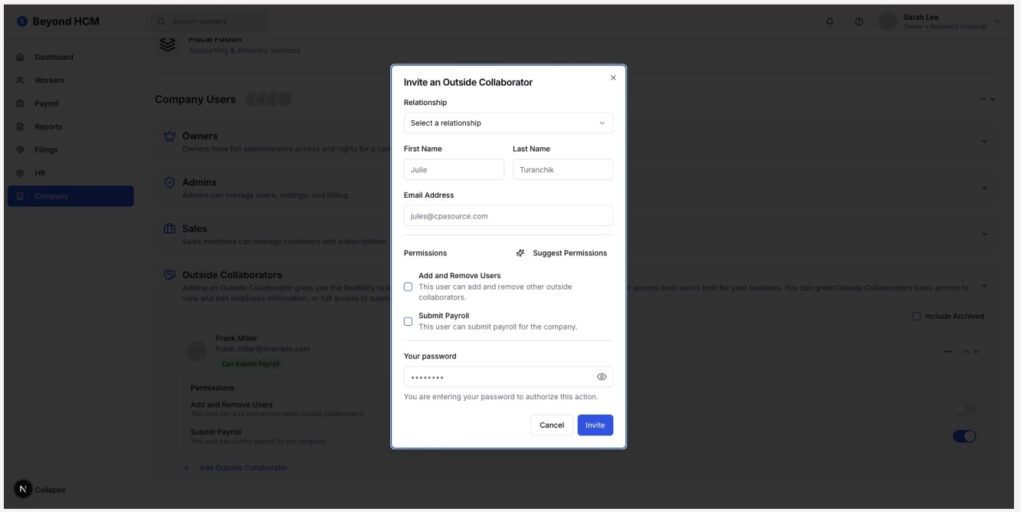
To configure access for a specific user:
1. Click the arrow next to their name to expand their profile.
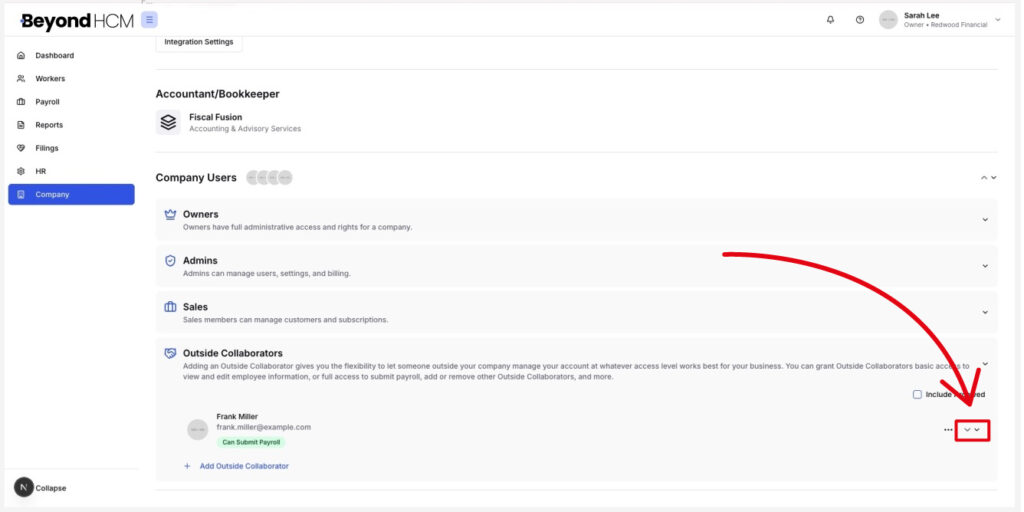
2. Use the toggles next to each permission to turn them on or off. Changes are applied instantly—no need to click save.*
*Collaborators may need to refresh their browser to see updated access.
Permissions available for individuals:
Enabled permissions will appear as green tags for quick reference. You’ll also be able to manage access for their entire organization in the next section.
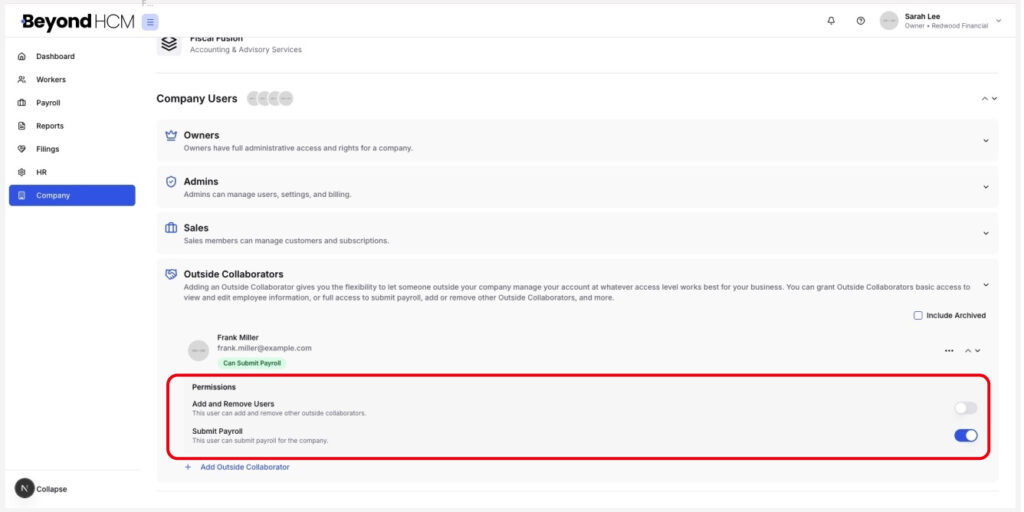
Permissions available for individuals:
Enabled permissions will appear as green tags for quick reference. You’ll also be able to manage access for their entire organization in the next section.
If your accountant, bookkeeper, or advisor uses Beyond, you can configure settings that apply to everyone in their organization.
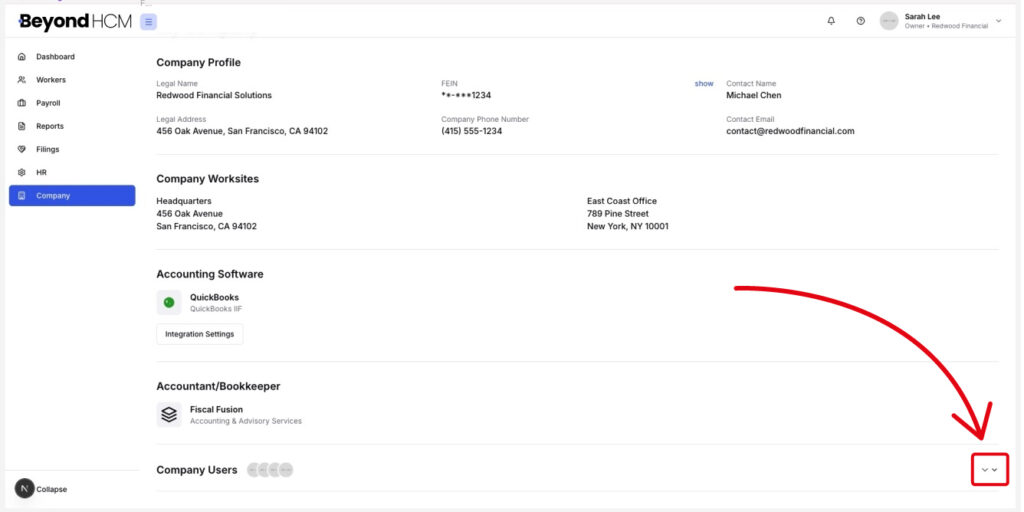
Organization-wide permissions:
These settings will apply to every user associated with the Outside Collaborator’s organization.
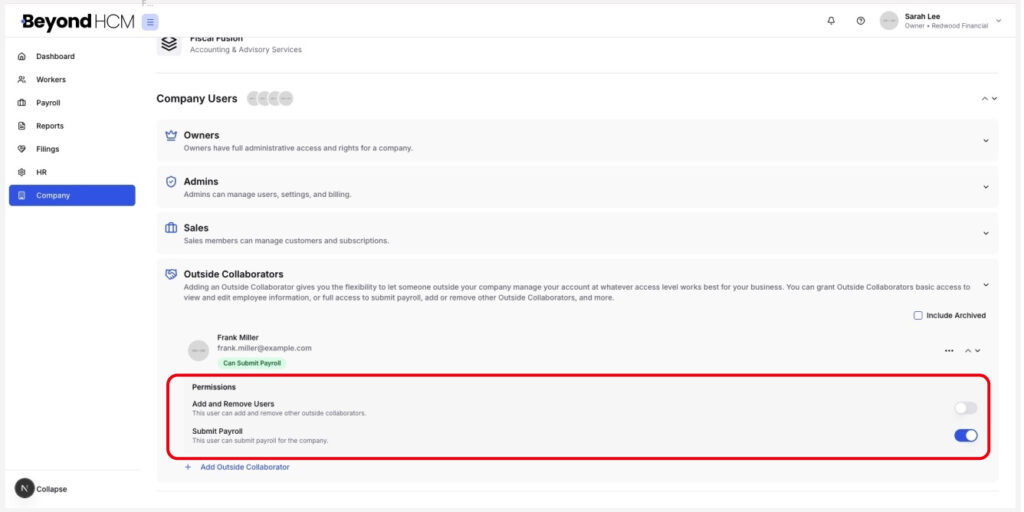
*Collaborators cannot add an Owner if there are already three or more, and they cannot remove any existing Owners.
**”Submit Payroll” must be enabled in the Accountant/Bookkeeper section to activate this for collaborators from that organization.