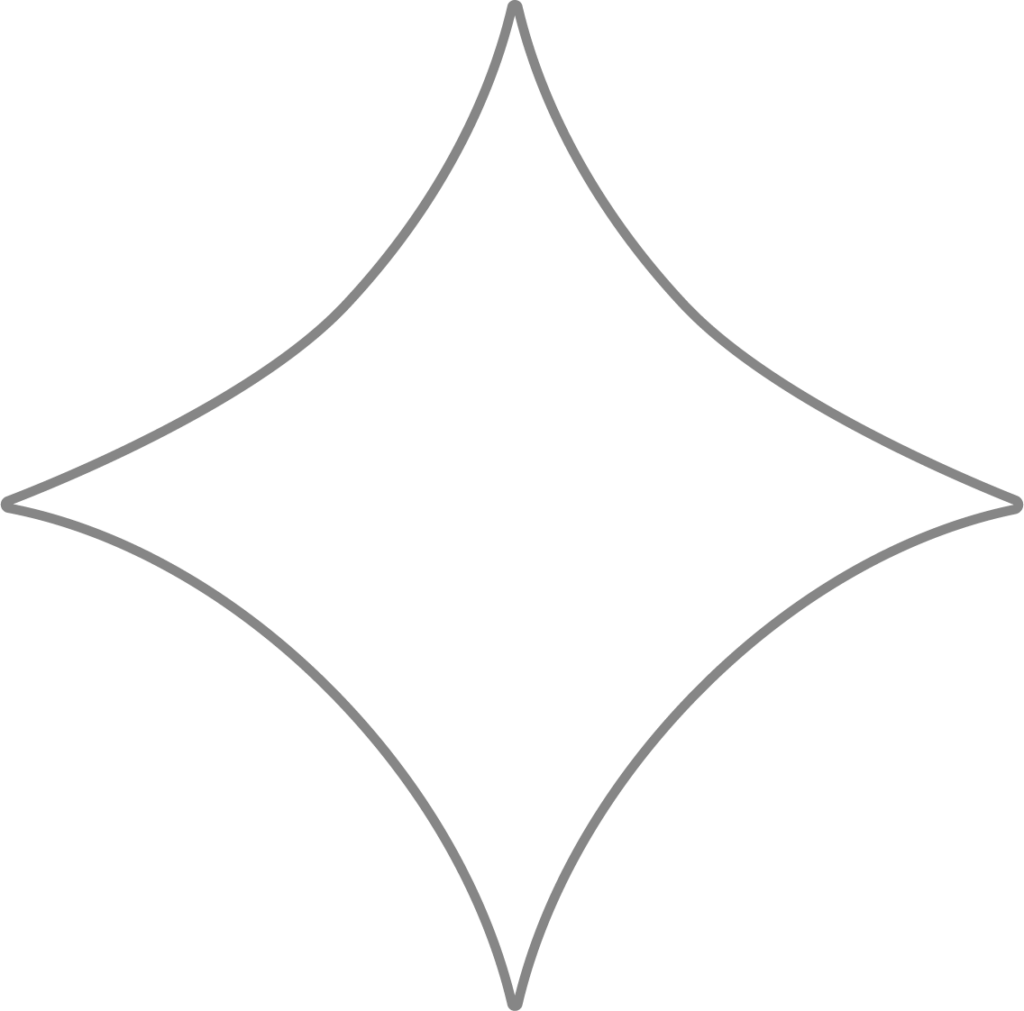
How to request time off
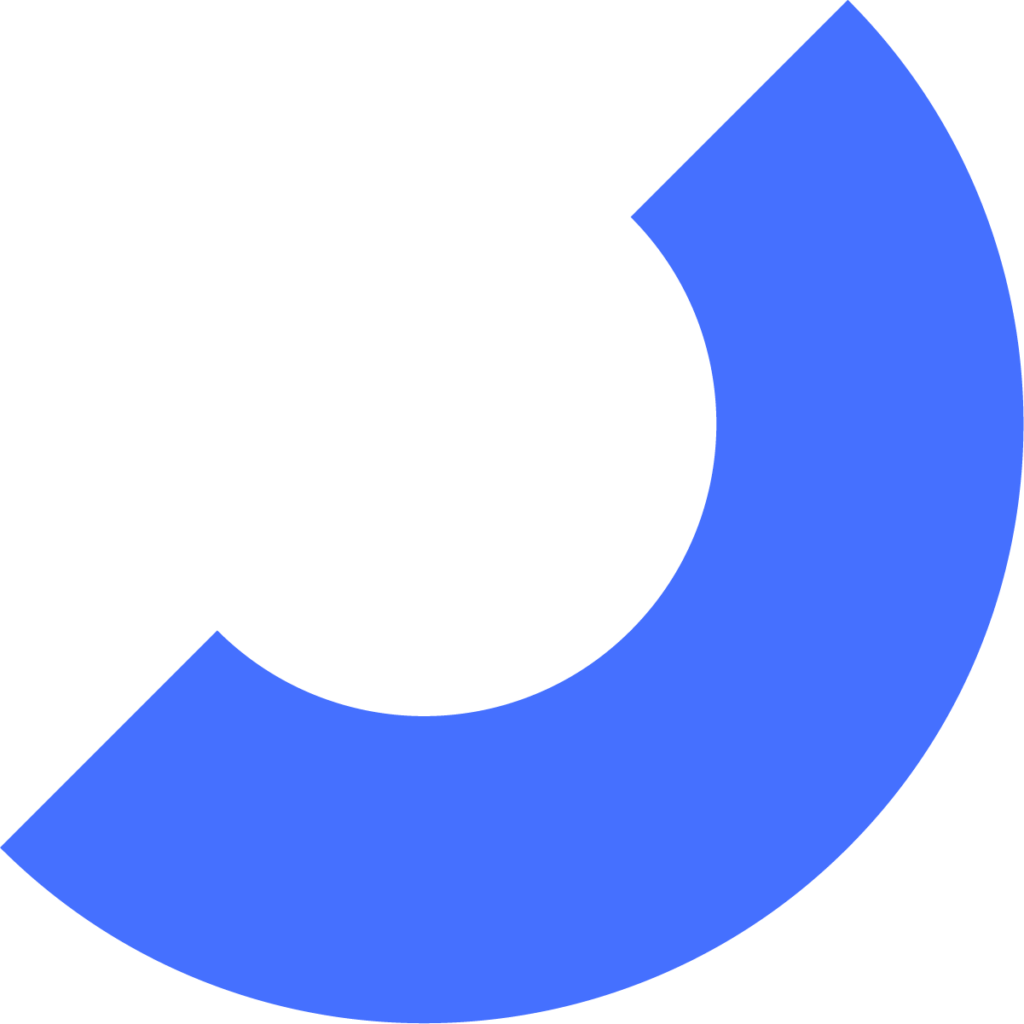
With Beyond, you can check your accrual balance, request time off, and even communicate with your manager about your request directly from your phone or computer. You’ll be notified instantly when your manager responds so you can make your plans.
Requesting Time Off (Mobile)
- Tap the menu in the top-left corner.
- Tap “Time Off.”
- Find the type of time off you wish to request and tap “Request Time Off.”
- Dates and Hours: Either type in the start and end dates of your absence or select them from the calendar. Then, enter the number of paid hours you are requesting for each day. You can also include a note for your manager.
- Keep in mind: You may be limited in the number of hours you can request for this specific type of leave.
Notifications and Comments
- You’ll receive an email from Customer Support as soon as there is a response to your request.
- You can also log into Beyond to check the status of your request or to leave a comment.
- Comments allow you and your manager to discuss time off requests within Beyond.
- You’ll see a notification when someone comments on your request. You can reply to discuss your request further or to simply say thanks.
- Note: This feature is only available to employees if the employer has set up a Time Off Policy and has assigned the employee to a Paid Time Off Policy.
Requesting Time Off (Desktop)
The steps are very similar if you’re using Beyond on a computer.
- Go to “Time Off” in your employee dashboard.
- Click “Request” for the type of time off you would like to request.
- Type in the dates or select them from the calendar.
- Enter the number of hours you want to use.
- Keep in mind: You may have a limited number of hours you can request for this type of leave.
- Click “Request.”
Need Help?
If you still have any questions, please don’t hesitate to reach out. Our team will be happy to provide answers and assist you in any way we can.
