
Running Payroll with the Legacy Pay Run
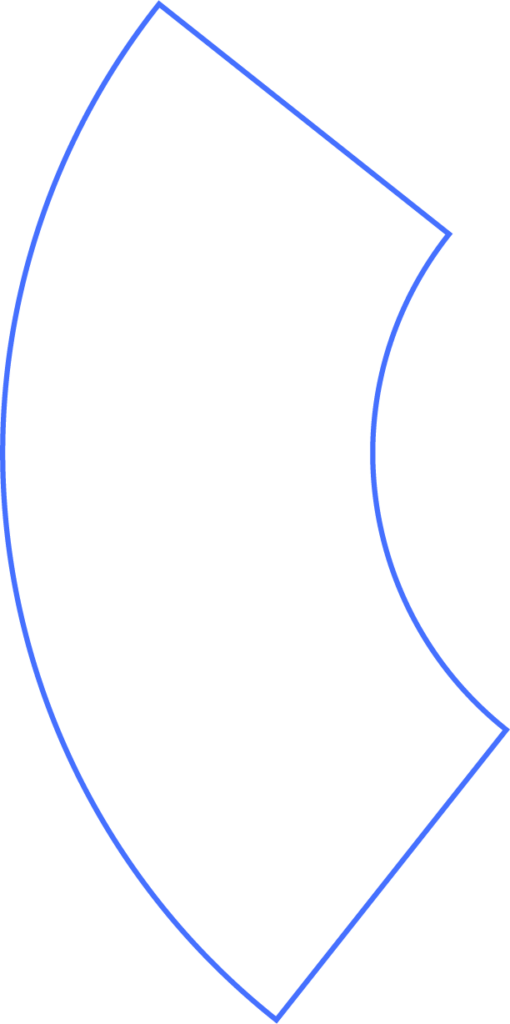
Note: These instructions explain how to process payroll using the legacy pay run.
Looking for steps to run payroll with the modern version?
Getting Started
Go to Payroll to begin.
Pay Run Settings
At the top of the page, you’ll see your current pay run settings. Click any item to make changes.
If you’re running a special pay run — such as year-end bonuses — you can adjust the pay run settings here. Special runs typically occur outside the normal cycle and should exclude deductions like insurance or retirement contributions.
Selecting Employees
- If all employees listed should be included, move directly to entering hours.
- To adjust, you can filter by location or search by name.
- Use Uncheck All to start fresh and select only certain employees, or Check All to include everyone.
Entering Hours
Enter or override hours as needed:
- For hourly employees, record their hours directly.
- If you use time tracking software integrated with Beyond, you’ll see an Import Hours button.
- You can also import hours using a CSV file.
Use the yellow wand icon to reset any overrides.
Company-level preferences can determine whether hours reset automatically after each run.
You can also:
- Add pay items (like bonuses).
- Override deductions and withholdings.
- Preview an employee’s check.
When ready, click Review Payroll.
Reviewing Payroll
Before approving, review all details: wages, deductions, withholdings, and taxes. Totals appear at the bottom, and Beyond will flag anything unusual.
You can also export this run as a PDF for your records.
If everything looks correct, click Approve Payroll.
Approving Payroll
When you approve, you’ll see:
- The date taxes and ACH debits will be withdrawn.
- The pay run date.
- Employee deposit dates.
Beyond can notify employees when their pay is on the way.
After clicking Approve Payroll, the process is complete. You may delete a pay run anytime before funds are drafted.
If paychecks need to be printed, you can download them here. (Employees using direct deposit will not have paychecks printed, but all checks remain viewable and printable from your dashboard.)
Need Help?
If you still have any questions, please don’t hesitate to reach out. Our team will be happy to provide answers and assist you in any way we can.
