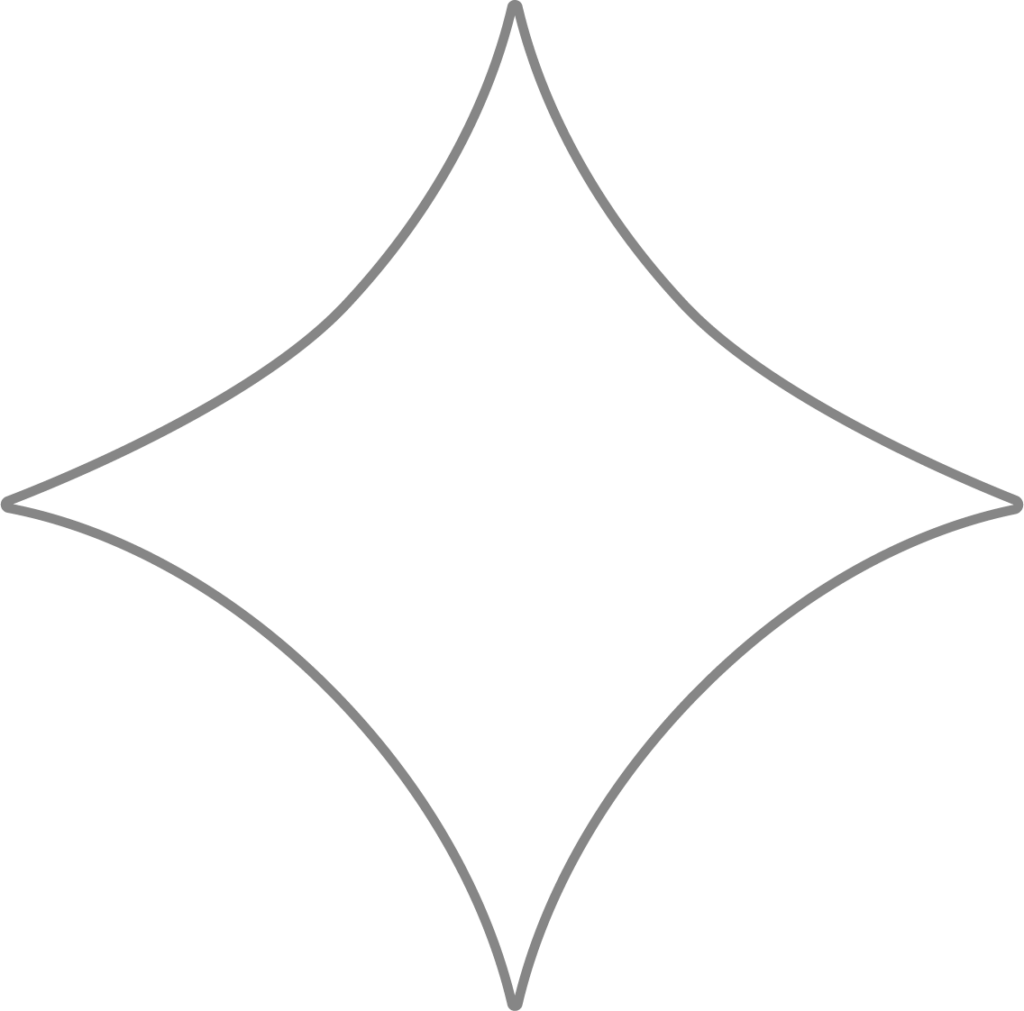
Delaware PIN + POA Requirements
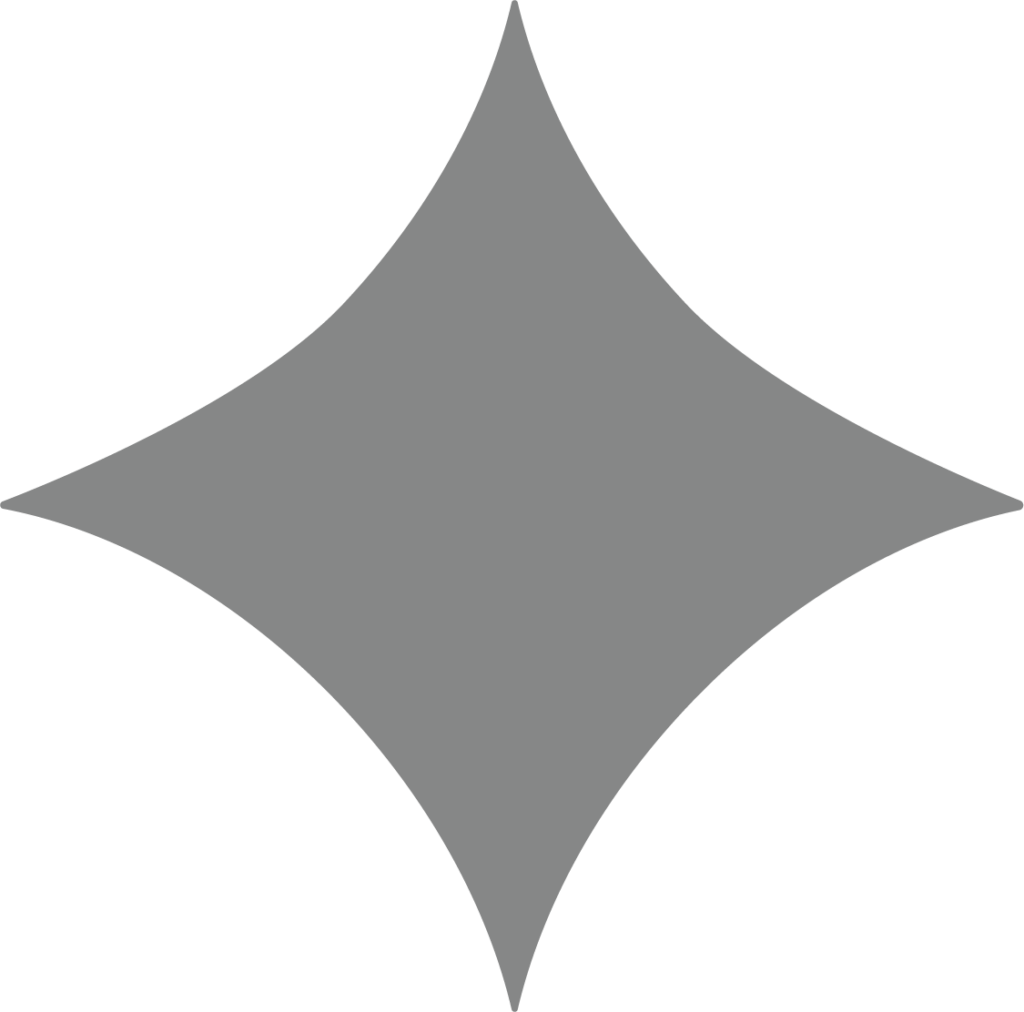
Why this matters
Beyond works directly with state agencies on your behalf to handle tasks like reporting new hires to labor departments, calculating and paying taxes, managing insurance contributions, and submitting required financial reports. To do this in Delaware—or any other state where your business has tax obligations—you must grant us the proper authorization.
For instance, if your company operates in both Delaware and Maryland, you’ll need to complete and return a Power of Attorney (POA) for each state.
Delaware Division of Revenue
Third-Party Access Options
You can give Beyond access to your Delaware Division of Revenue account in one of two ways:
- Provide your Delaware DOR PIN, or
- Add Beyond as an Authorized User
Option 1 – Provide your Delaware DOR PIN:
- Call the Delaware Division of Revenue at 1-302-577-8200 to request your PIN.
- Once you receive it, submit a request to Beyond including your Delaware Department of Revenue PIN.
Option 2 – Add Beyond as an Authorized User:
- Log into your Delaware Portal Account.
- Go to Profile → Manage Authorized Users.
- Select Add New Authorized User and complete the process.
- Enter the information below:
- User ID: Beyondhcm
- Registration Number: ??????
- Authorized Access: Payroll Access
Power of Attorney (POA) – Delaware Division of Revenue
In addition to providing third-party access, you’ll also need to grant Beyond Power of Attorney:
- Download the Delaware DOR POA form.
- Complete all business information in Box 1.
- The business owner or operator must sign at the bottom.
- Submit your completed POA along with your 10-digit PIN to Beyond.
Delaware Division of Unemployment
Power of Attorney (POA)
- Download and print the Delaware DUI POA form.
- Fill out all business details at the top of the form.
- The owner or operator must sign at the bottom.
- Have the POA notarized.
- Provide the notarized form to Beyond.
Delaware Paid Family and Medical Leave
Adding Beyond as Your Third-Party Agent (TPA) – Required for Filing and Payment
- Log into your MyDelaware account.
- From the MyDelaware dashboard, select Labor First.
- If your business hasn’t registered for Paid Leave, choose Register for Paid Leave.
- Open the menu in the top left corner.
- Go to Account Services → Add/Manage TPA Access.
- On the Third Party Agents page, click New.
- Third Party Administrator: Beyond Payroll Inc
- Employer: This will auto-populate.
- Start Date: Today’s date.
- End Date: Leave blank.
- Authorization Type: Administrator
- Click Save.
POA forms to return
Need Help?
You can submit a support request at any time for assistance with tax matters, technical questions, or other payroll support. This is the fastest and most secure way to get help from Beyond.
